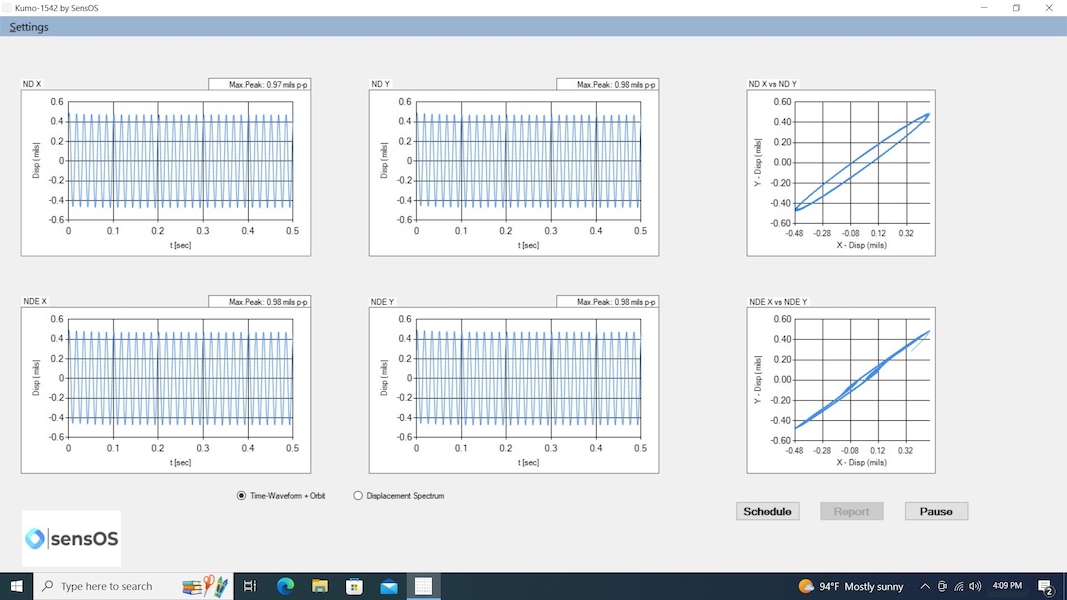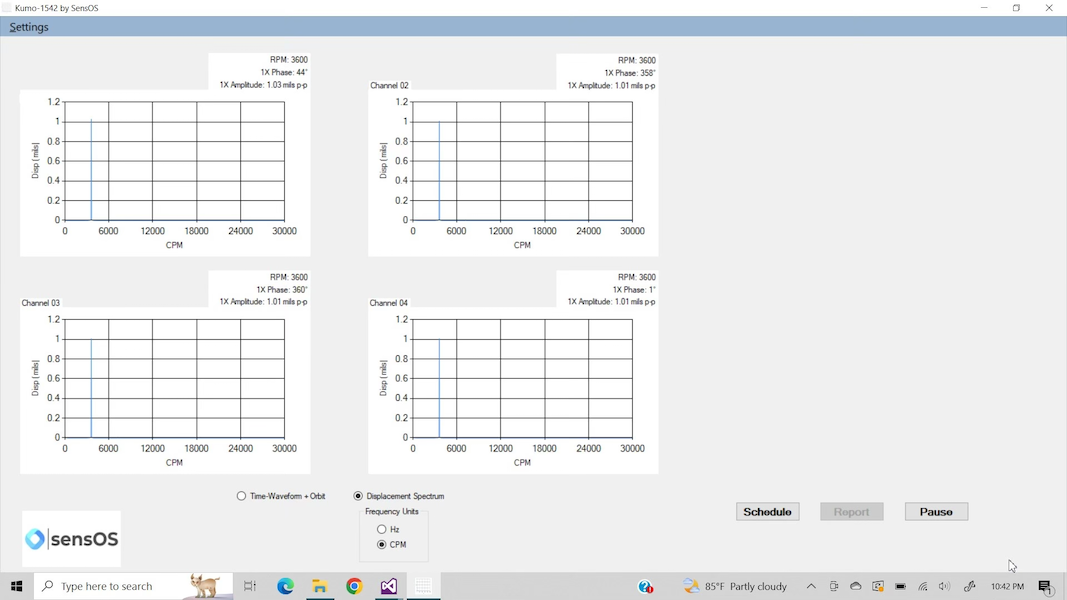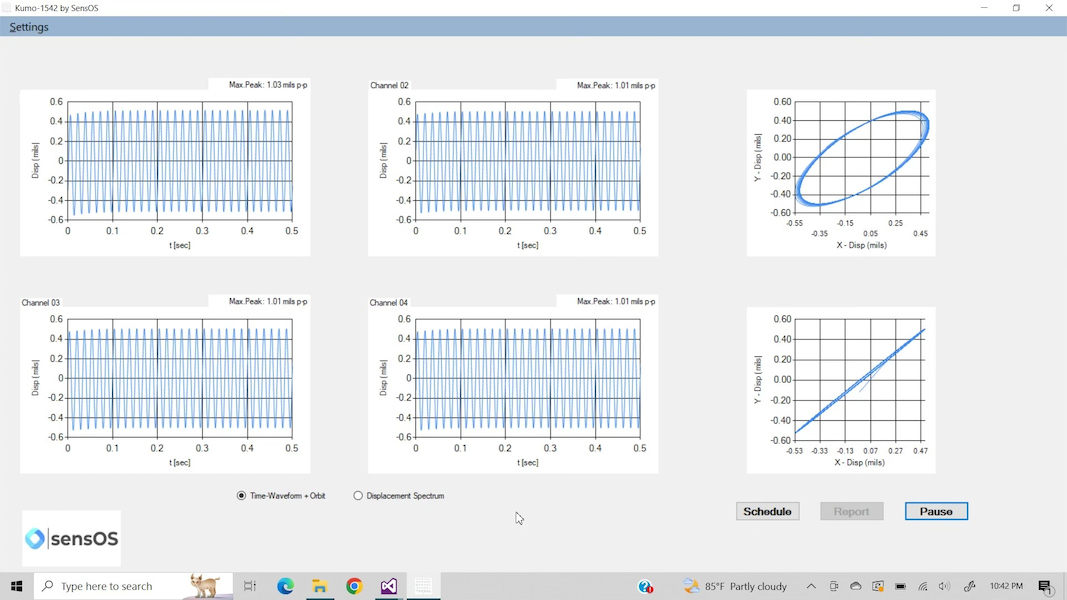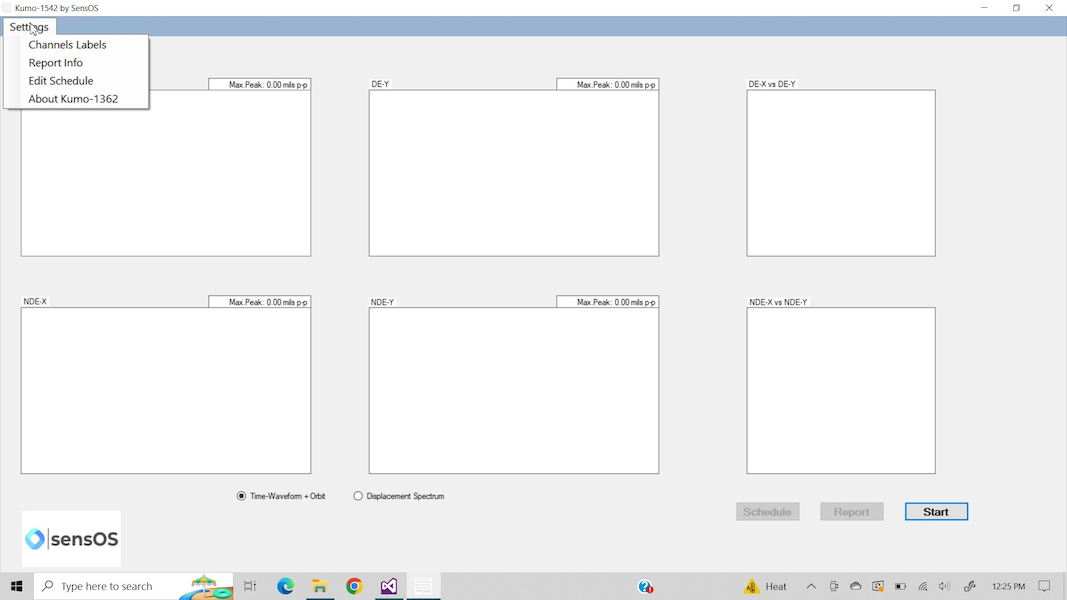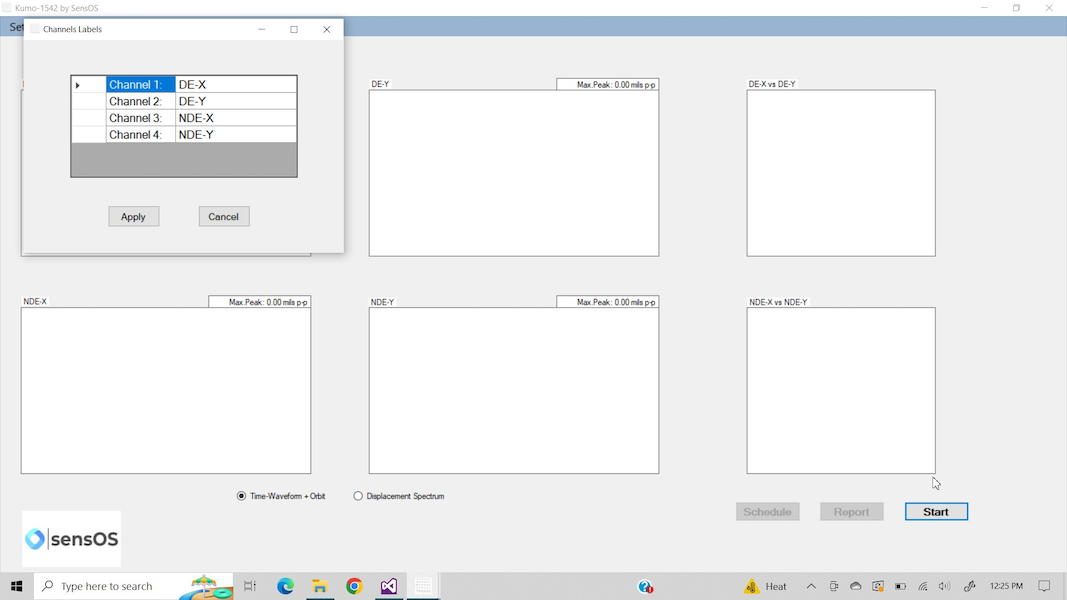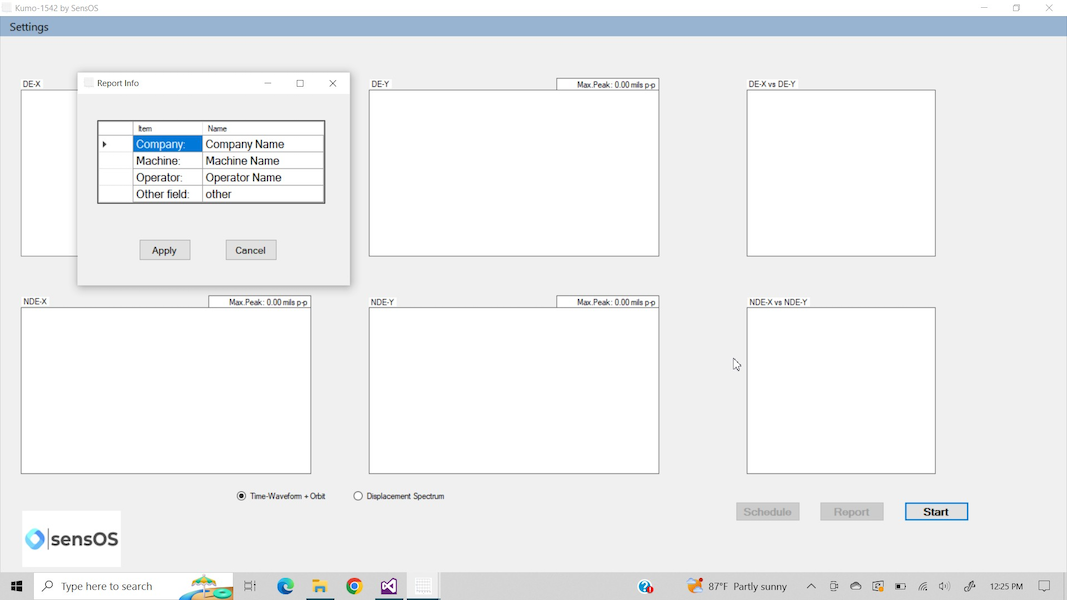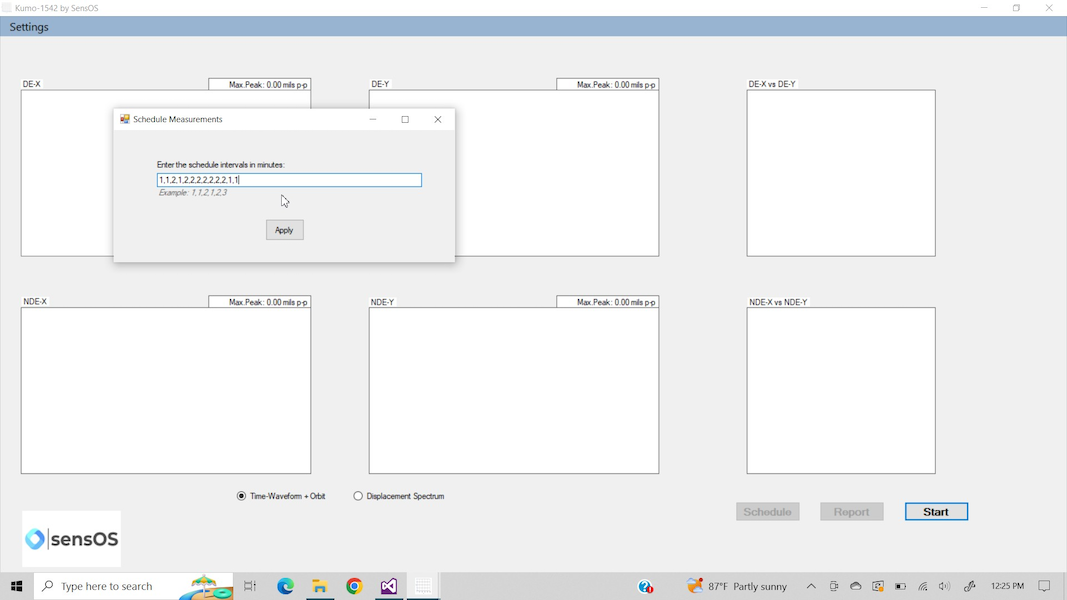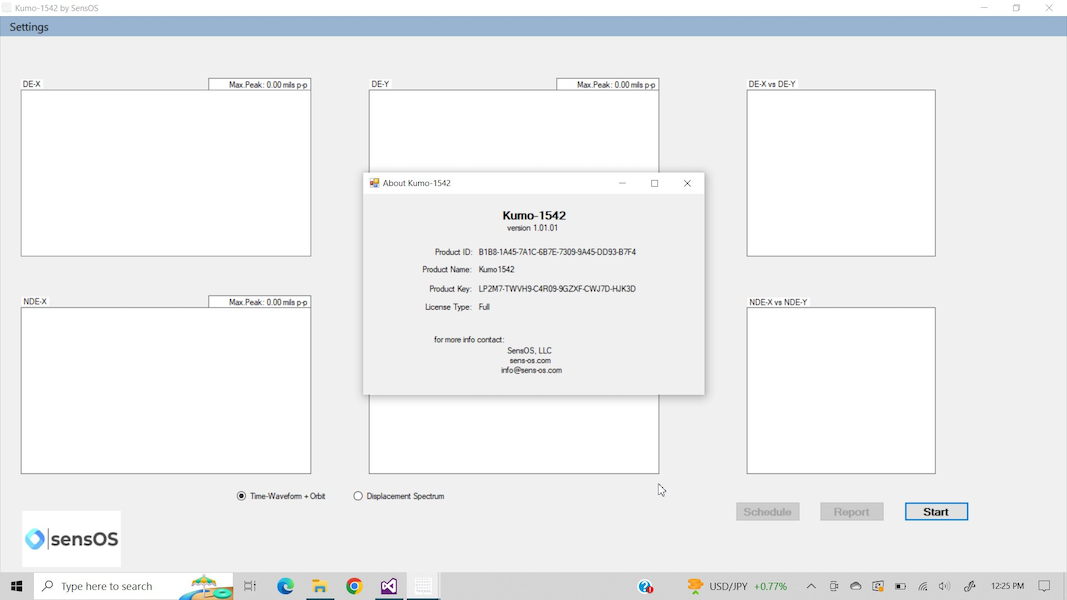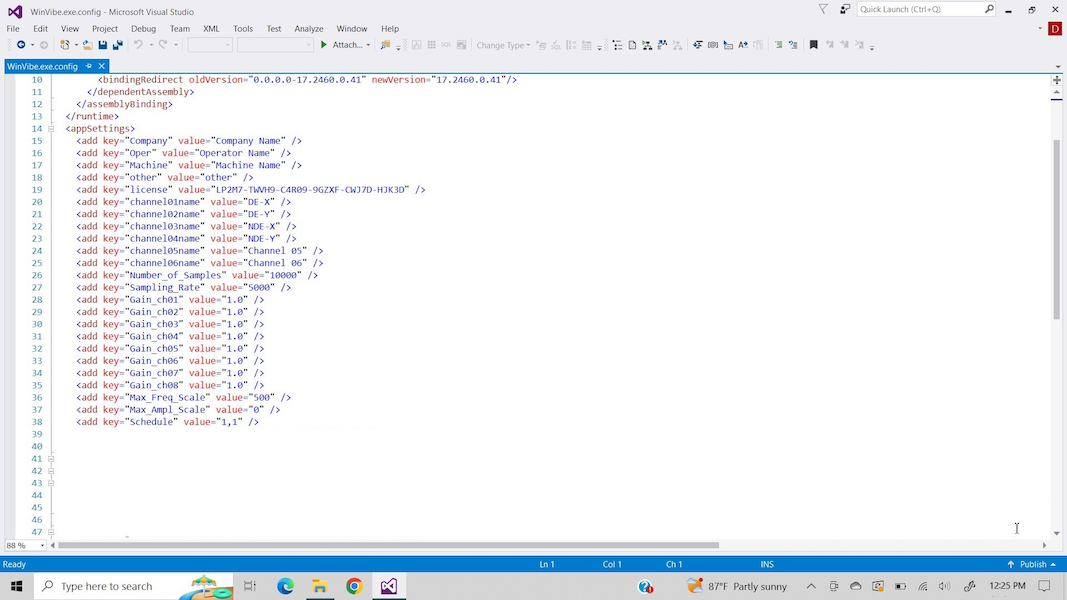Documentation
Motor (Proximity) Vibration Testing
Kumo-1542: Motor Proximity Test for Windows®
- Version: 1.01 (b.02)
- Author: D. Bukowitz
- Created: 05 Jun, 2022
- Update: 21 Feb, 2023
If you have any questions that are beyond the scope of this document, Please feel free to email via info@sens-os.com
Description
The system will connect simultaneously to 4 proximitors and 1 tachometer to provide the Orbit plot, Time-Waveform and Vibration Spectra. The software will also calculate the filtered running speed displacement vibration, phase and rpm.
Compatibility
This module is compatible with the following sensors:
- Any type of Proximitor probe
- Proximitor to be used as keyphasor
- External handheld tachometers
Use
- Connect the Proximitors outputs to the Kumo-1542 box (Channels Prox1 to Prox4) and connect the tach input to Channel 5. Connect the Kumo-1542 Box to the computer using the USB connector, as shown in the picture below. Open the Kumo-1542 software by clicking on the Kumo-1542 icon and Click on the 'Start' button to acquire live data.
- To start a scheduled motor test, press the 'Schedule' button, the software will start collecting data using the defined schedule. See how to set the schedule in the Settings section below. The process can be paised at any time (During pause, the plots can be zoomed in and out).
- To switch to Spectrum view, click on the 'Displacment Spectrum' button, this will show the spectrum for each channel, the filtered running-speed displacement value, the phase and rpm. The frequency units selector will appear allowing to change it from CPM to Hz.
- To switch back to the TWF and Orbit view, click on the 'Time-Waveform + Orbit' button.
Settings
- Click on the 'Settings' button in the top menu, to open the settings dropdown menu.
- To define the name of the channels, click on the 'Channel Labels' button, this will open a new windows. Enter the name for each channel.
- The 'Report Info' button will let the user add information about the company, machine, technician, etc to be used in the report.
- To modify the test schedule, click on the 'Edit Schedule' button and enter the duration between each survey (in minutes) separated by a comma."
- The About windows will display the License information and duration, please contact SensOS for any questions."
- To modify the data acquisition settings or to change the default values of the schedule, channel labels and report header, go to the Kumo-1542 directory and double-click the file named 'WinVibe.config.exe', the file can also be edited using any text editor. The default values for the Sampling Rate, Number of Samples, Plots Zoom, Channel Calibration, etc can be also defined here.
Changelog
See what's new added, changed, fixed, improved or updated in the latest versions.
Version 1.01 b.02 (05 Jun, 2022)
Initial Release