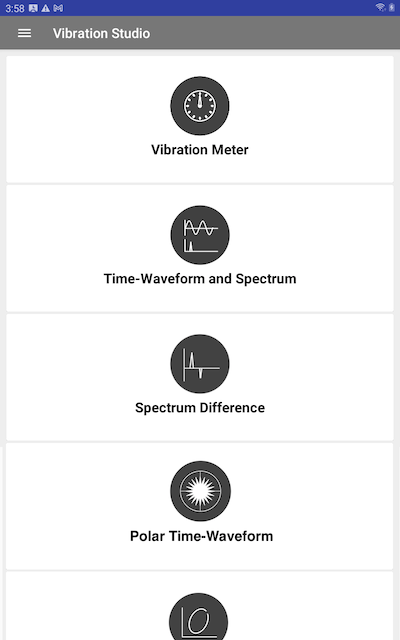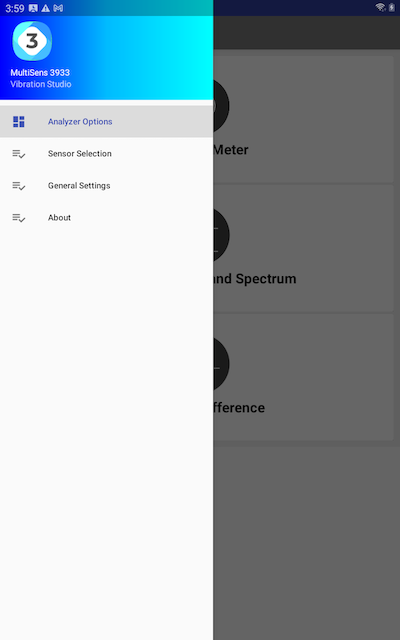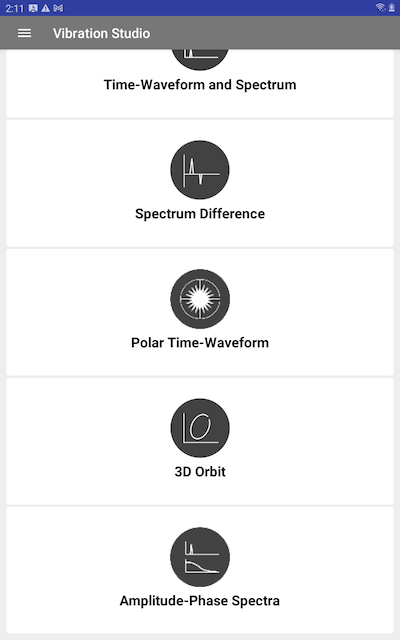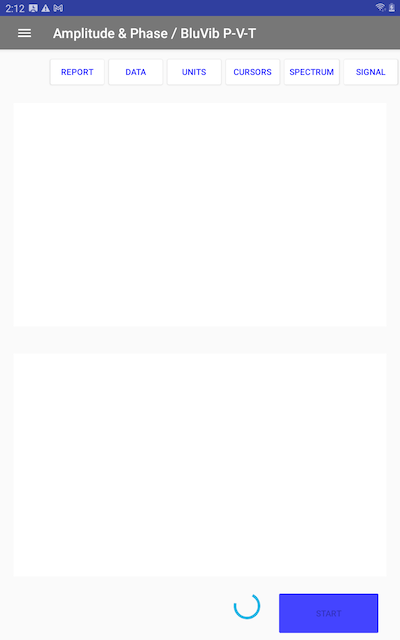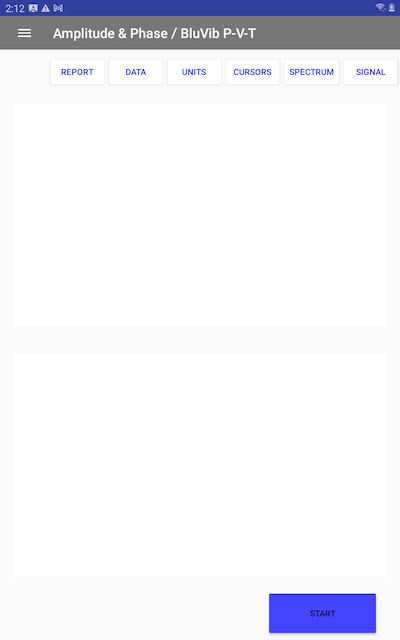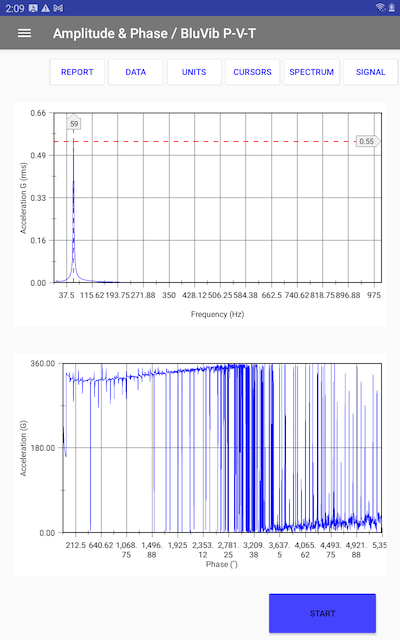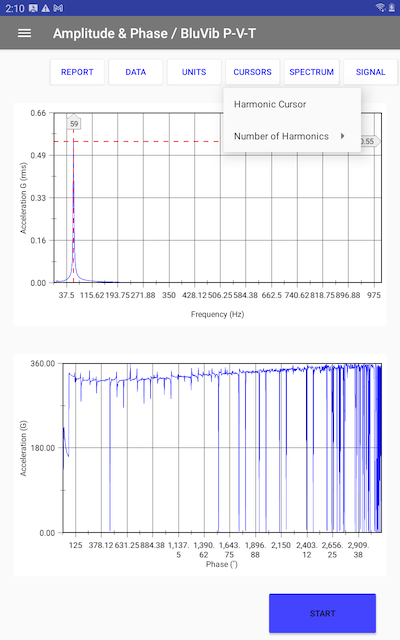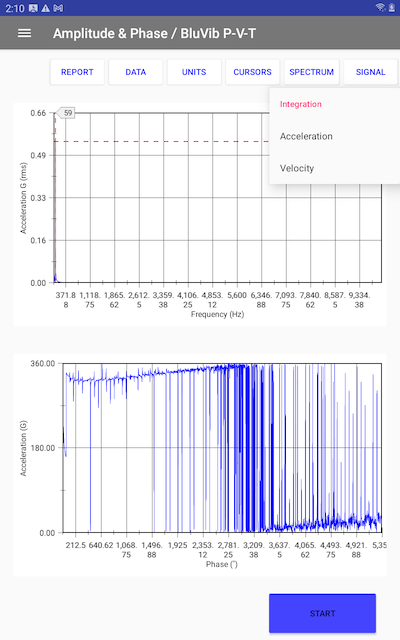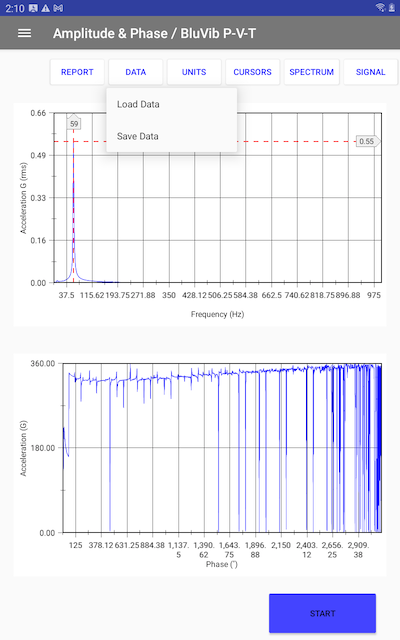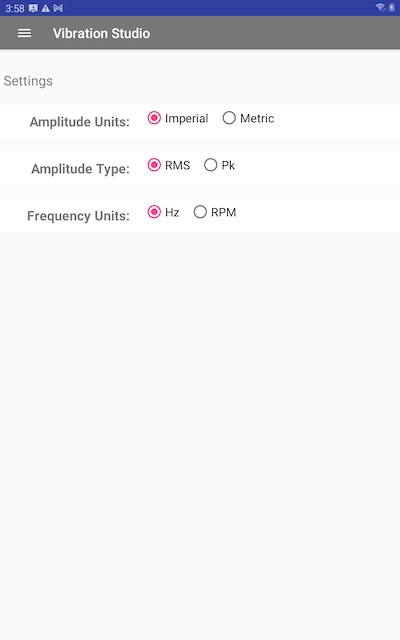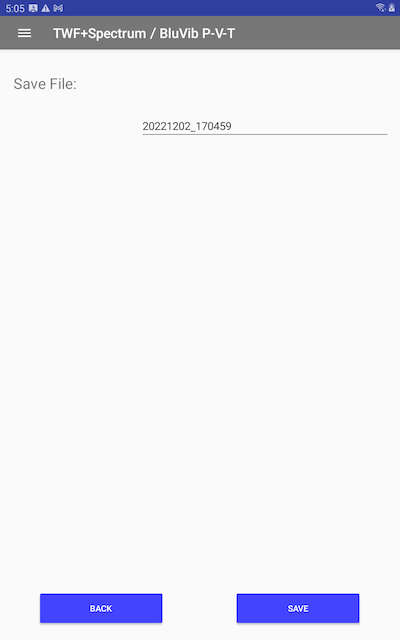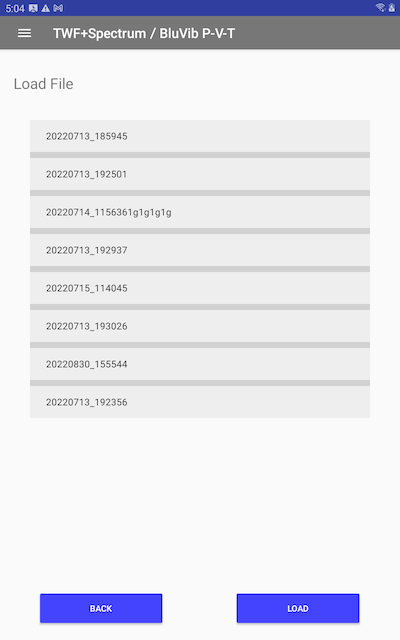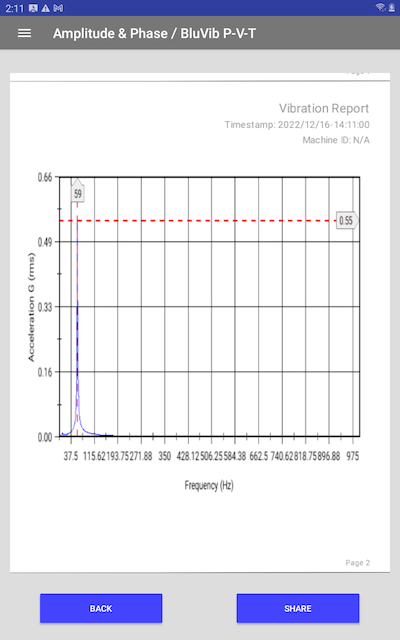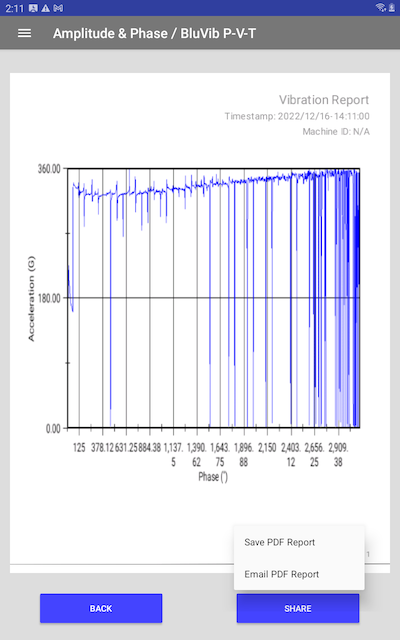Documentation
Amplitude & Phase
MS-3933: Vibration Analysis Studio Android™ version
- Version: 1.18 (b.94)
- Author: D. Bukowitz
- Created: 18 May, 2021
- Update: 21 Sep, 2022
If you have any questions that are beyond the scope of this document, Please feel free to email via info@sens-os.com
Description
This module will generate the amplitude spectrum and its absolute phase spectrum. This can be use to compare amplitude/phase values for each frequency-domain point.
Compatibility
This module is compatible with the following sensors:
- SensorWorks BluVib P-V-T (1-Axis)
Amplitude & Phase
- From the main dashboard, open the left drawer (Click the hamburger button) to see the options menu.
- On the left drawer menu, select "Sensor Selection"
- On the Sensor Selection view, click on the sensor.
- Open the left drawer again and click on "Analyzer Options" to go back to the list of Tests.
- On the main dashboard, scroll down and select the "Amplitude & Phase" option.
- The view will open and the device will scan for a wireless sensor.
- Once connected to the sensor, the start button will be enabled. Place the sensor on the asset and press the Start button and collect data.
- The top plot will display the vibration amplitude spectrum and the one in the bottom the absolute phase spectrum.
- To add cursor, tap on the "CURSOR" button in the top menu, and select the type of cursor. Harmonic cursors can be added and removed.
- The sampling settings can be changed under the "SIGNAL" tab. Here the number of samples and sampling rate can be selected based on each sensor chaacteristics. Also the measurement mode can be changed to single-measurement or continuous.
- The spectrum type selection can be changed under the "SPECTRUM" tab. The user can select an acceleration spectrum or a velocity spectrum.
- The amplitude units and frequency units of the spectrum can be changed under the "UNITS" tab. Also the type of vibration amplitude between RMS/Pk. The units can also be changed in the main Settings View. See Configuration for more details.
- The measurement data can be saved and later loaded, click the "DATA" tab and select load or save. See Save & Load Data for more details.
- A full pdf report can be generated of the measured data, press the "REPORT". See Report for more details.
Configuration
- Open the left drawer (Click on the hamburger button on the top left). And select "General Settings.
- The Settings view will allow the user to set the units and amplitude type as defaults for all the modules.
Save & Load Data
- Open the left drawer (Click on the hamburger button on the top left). And select "General Settings.
- Pressing the "Save Data" will open a screen with a field to enter the file name, by default the file name is the timestamp. After enetering the file name press the "SAVE" button.
- Pressing the "Load Data" will open a screen with a list of all available files, click on the file to load. Press the "LOAD" button.
- Click on the Report button
- A pdf report will be generated with the time-waveform in the first page and the specrum in the second page.
- Press the "SHARE" button to email the report or to save it locally.
- Optimized Optimized for Android 11
Report
Changelog
See what's new added, changed, fixed, improved or updated in the latest versions.
Version 1.18 b.94 (21 Sep, 2022)
Version 1.01 b.05 (18 May, 2021)
Initial Release