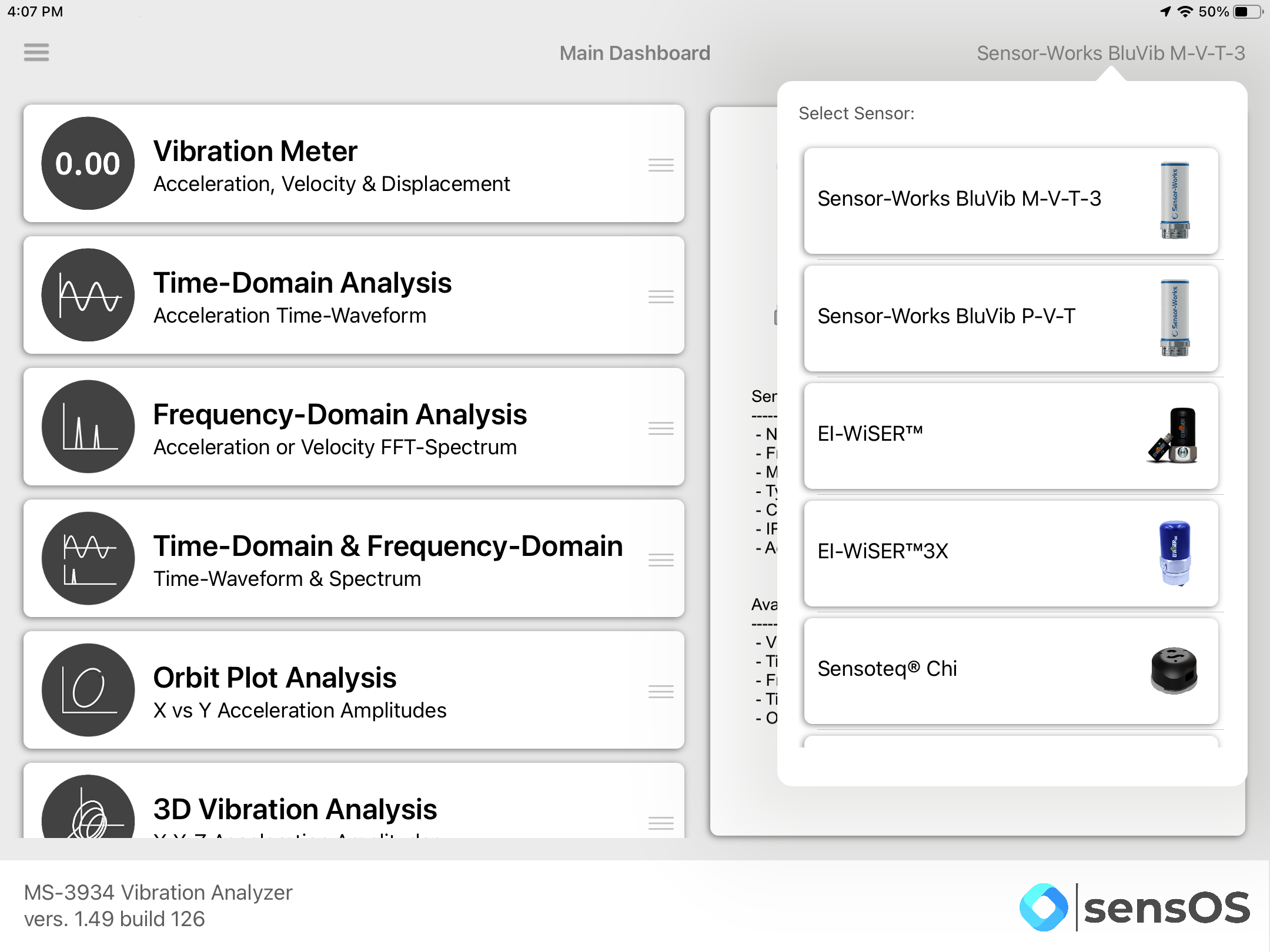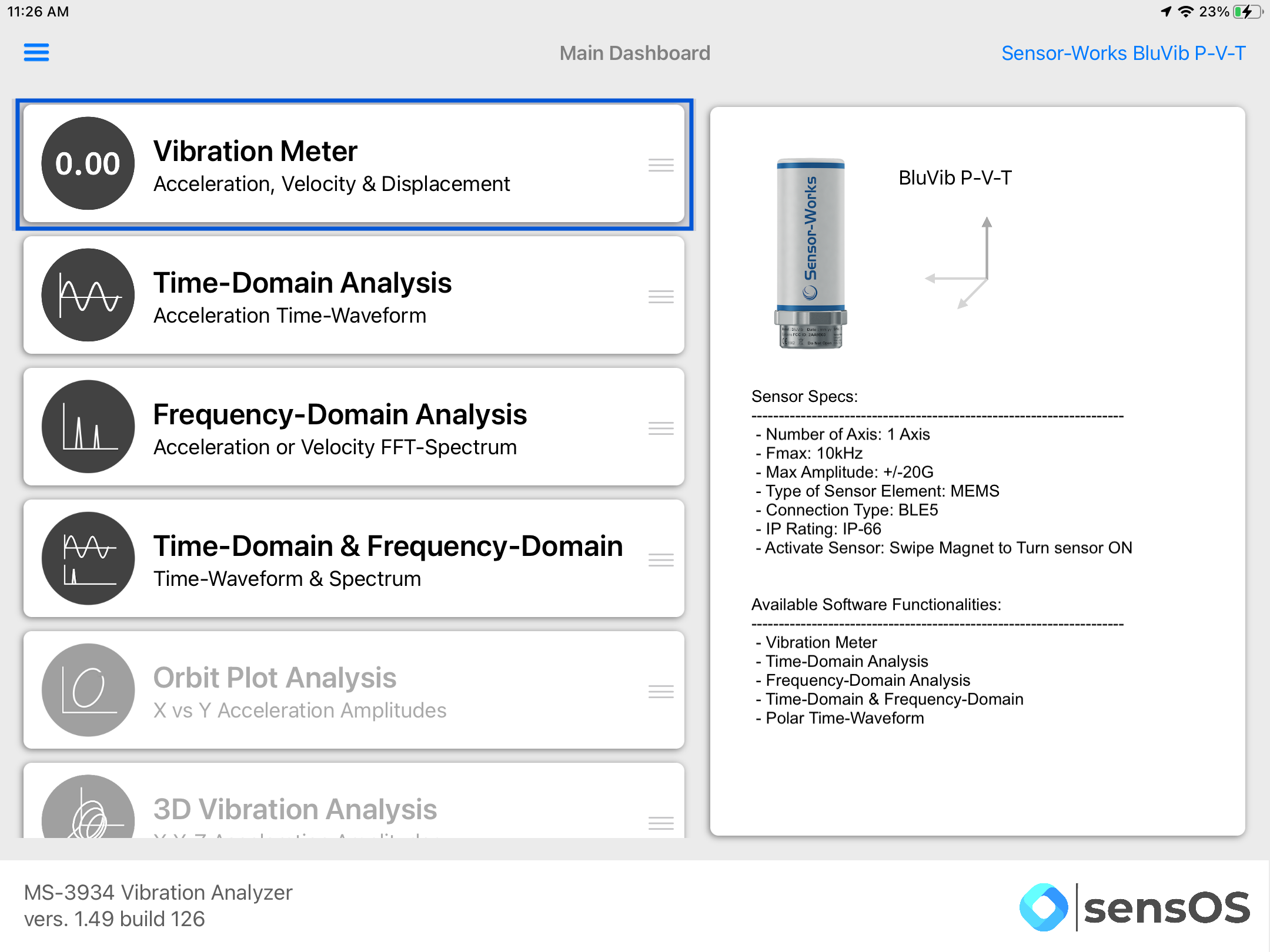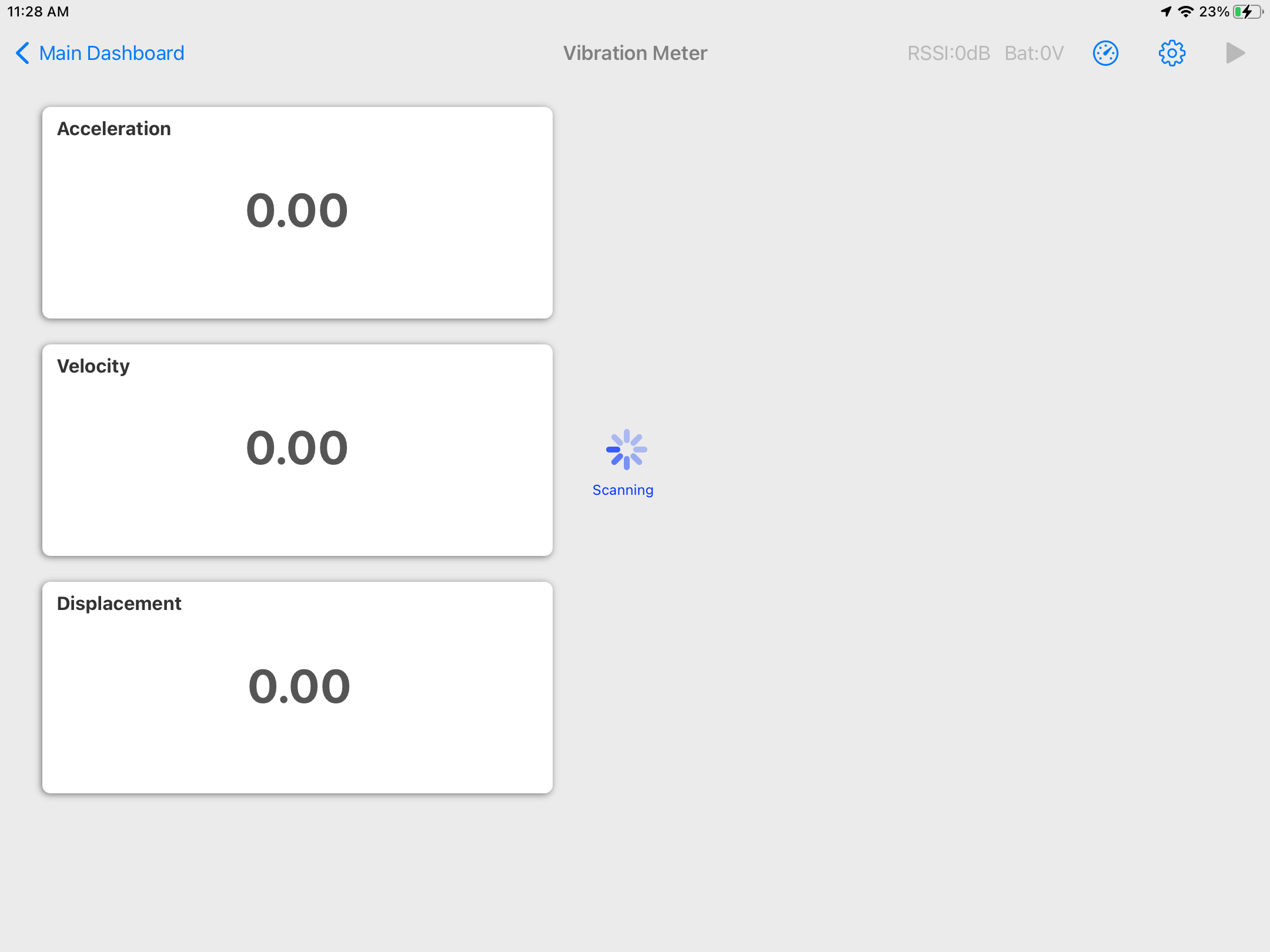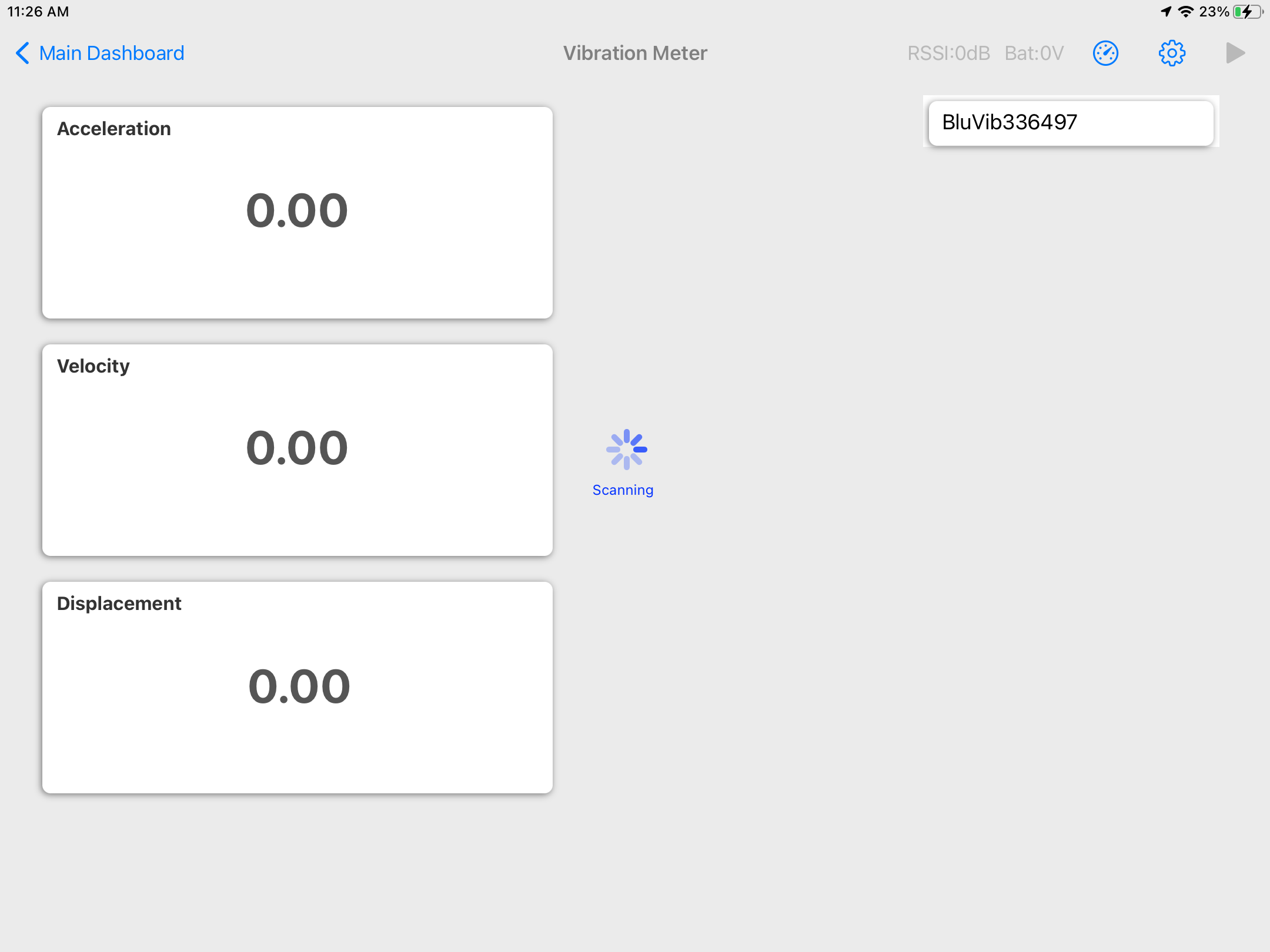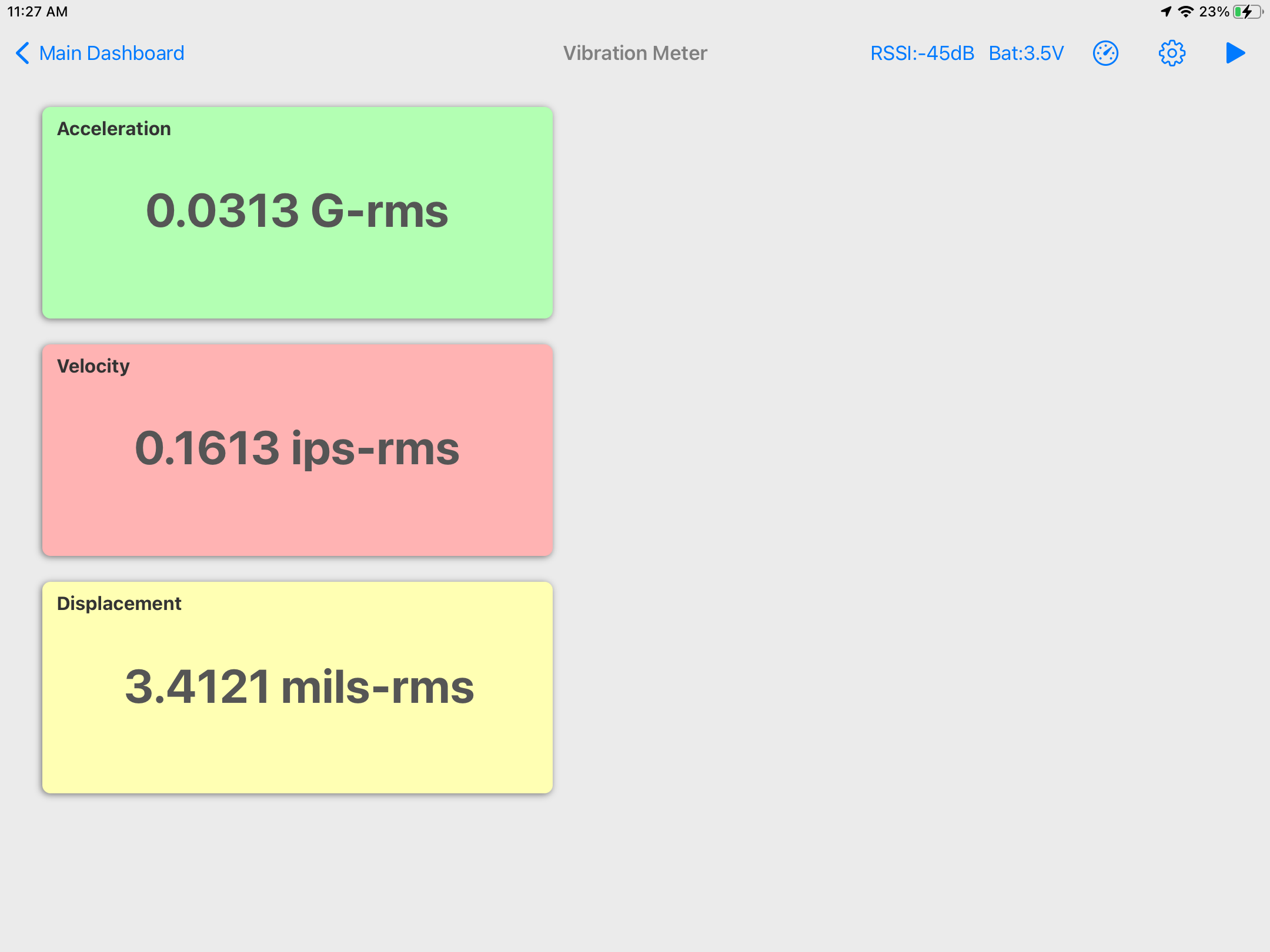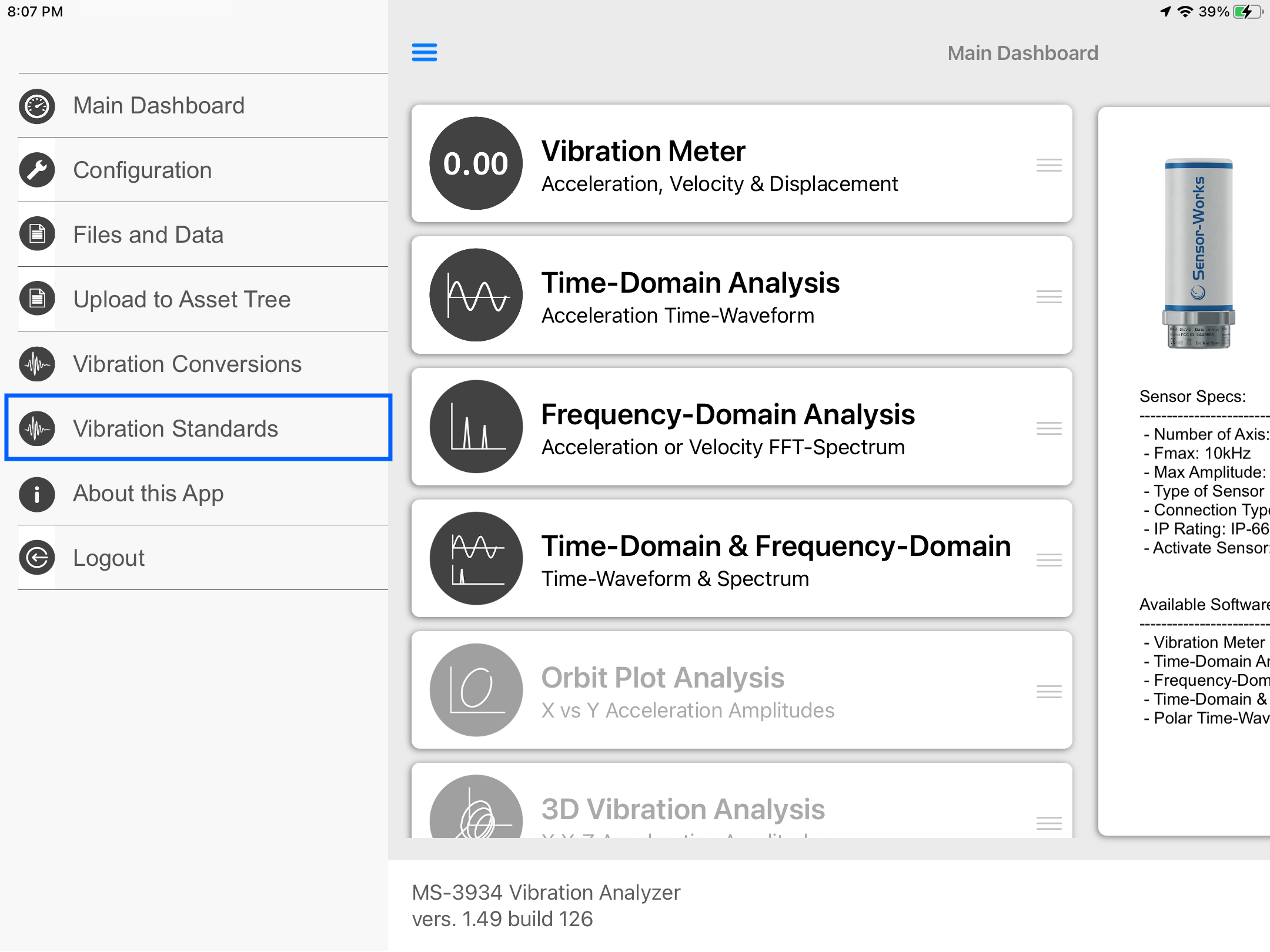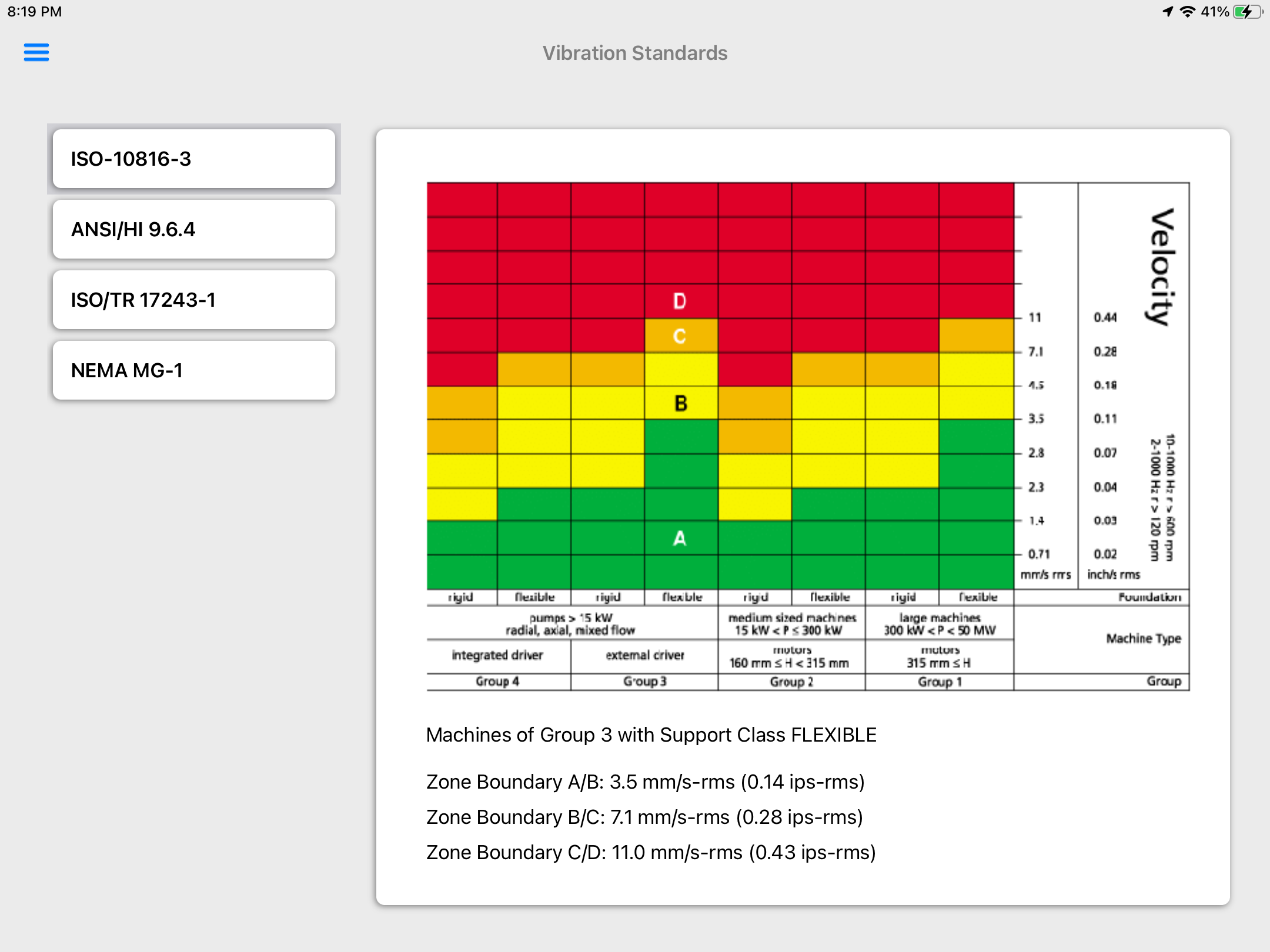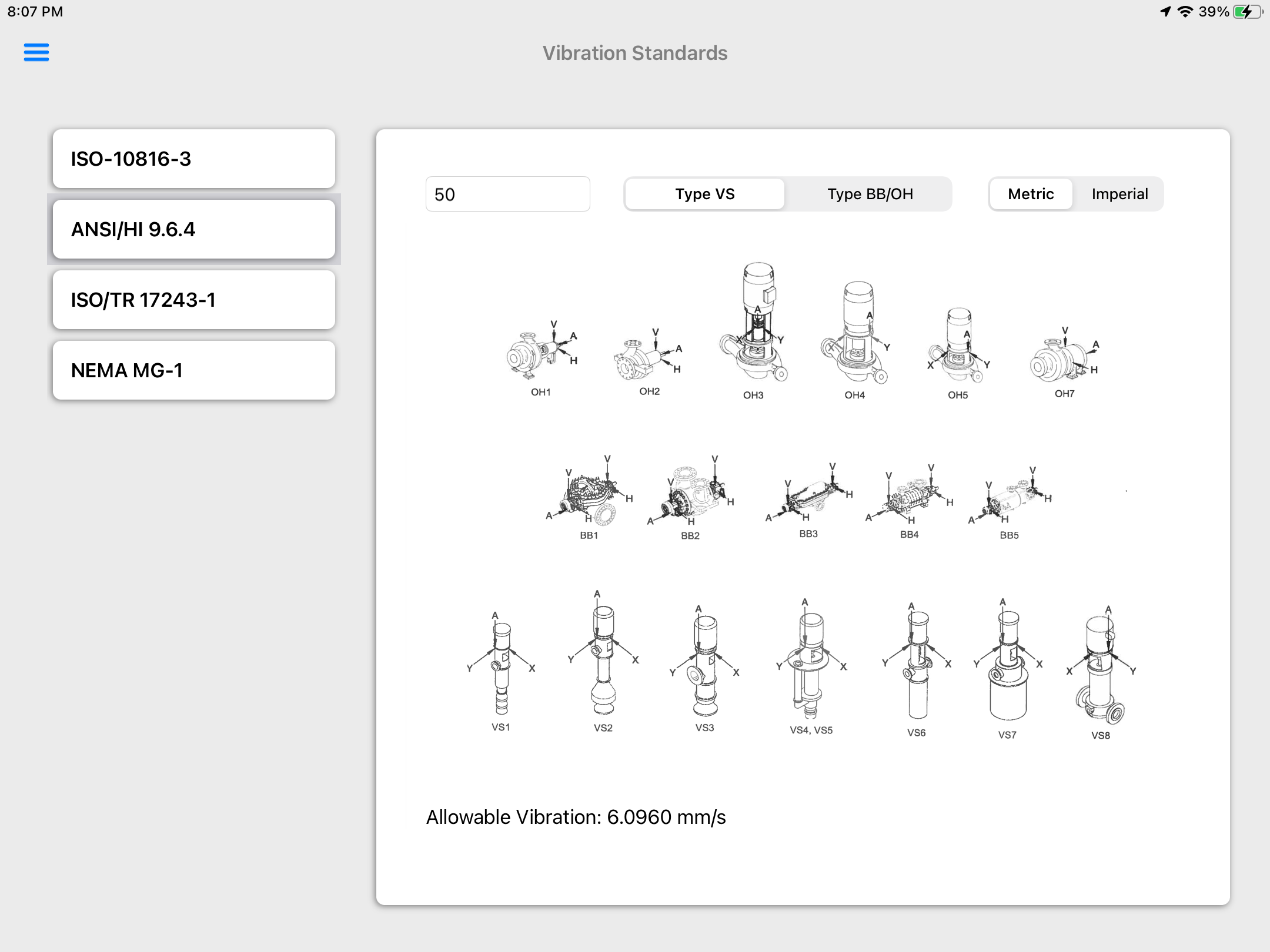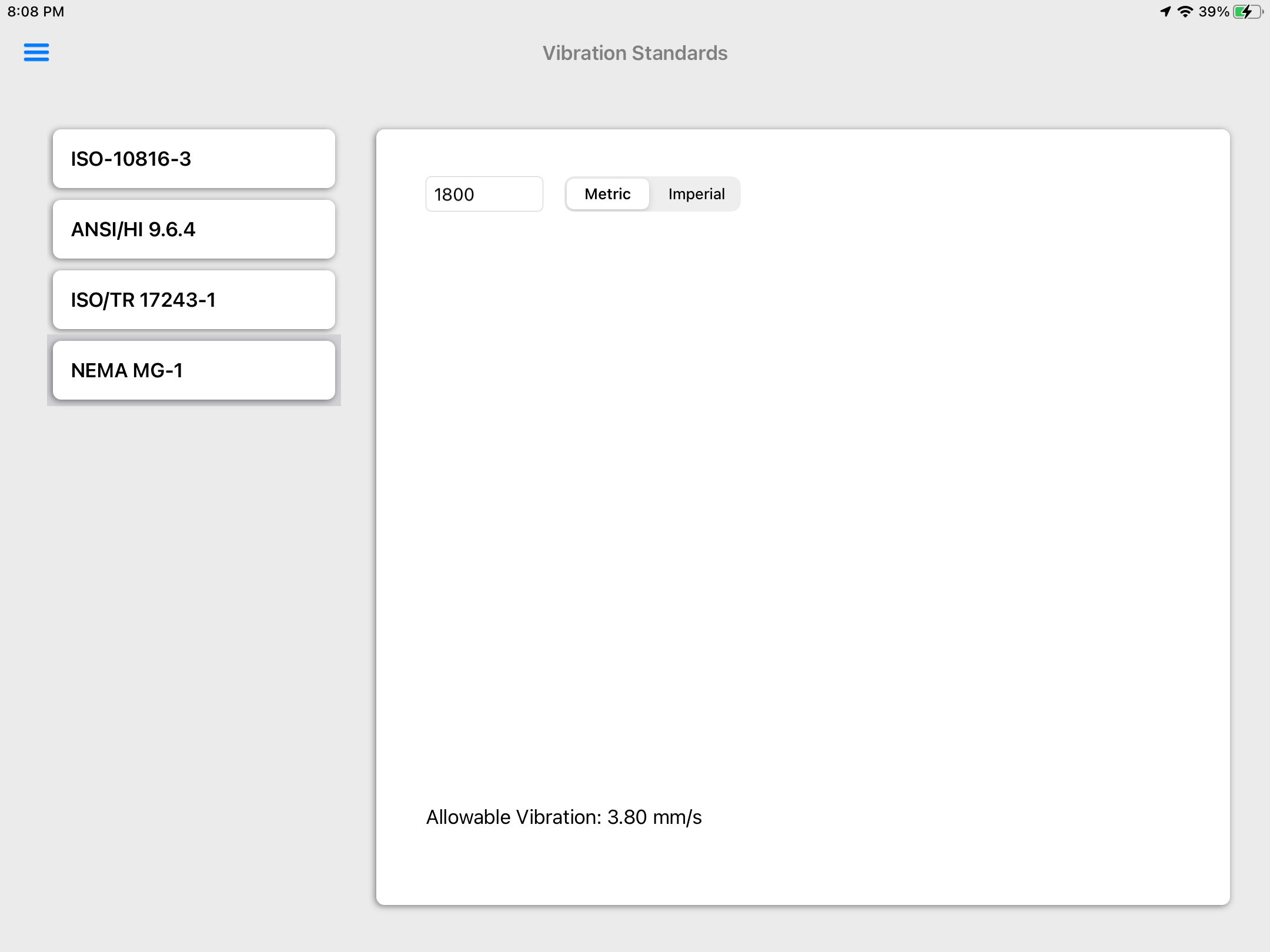Documentation
Vibration Meter
MS-3934: Vibration Analysis Studio iPadOS® version
- Version: 1.49 (b.126)
- Author: D. Bukowitz
- Created: 01 Apr, 2021
- Update: 21 Nov, 2022
If you have any questions that are beyond the scope of this document, Please feel free to email via info@sens-os.com
Description
The Vibration Meter will display the overall vibration in Acceleration, Integrated Velocity and Integrated Displacement.
Compatibility
This module is compatible with the following sensors:
- SensorWorks BluVib P-V-T
- SensorWorks BluVib M-V-T-3
1-Channel / Wireless BLE Sensor
Fmax: Up to 10,000 Hz
Spectral Lines of Resolution: Up to 12,800
3-Channel / Wireless BLE Sensor
Fmax: Up to 10,000 Hz
Spectral Lines of Resolution: Up to 12,800
Use
- Tap on the Sensor name button to open the list of available sensors, and select the sensor type from the list
- Select Vibration Meter from the options list
- Swipe a magnet around the sensor to turn it on
- A list of the available sensors will appear on the top-right corner of the app, select the sensor by its ID/SN
- Place the sensor on the machine and tap on the Start button to collect data
- The sampling rate, number of samples and units can be changed in the Settings bar button
- The thresholds for Acceleration/Velocity/Displacement can be changed under the Threshold bar button. User can also use the Vibration Standards Feature included in the main menu left drawer, for more information refer to the Vibraton Standards feature in this document.
Note: The user can change the order of the functionalities in the list by dragging it from the right button on each cell
Settings
- The Units can be toggled here between Metric/Imperial
- The Sampling Rate selector will allow to change the Fmax of the calculated Overalls. To calculate the effective Fmax, divide the Sampling Rate value by 2.56, i.e. a sampling rate of 25,600 / 2.56 = 10,000 Hz.
- The Number of Samples selector will allow to change the number of points to calculate the Overalls.
- Switching to Continuous Monitoring will repeat the calculations until it is stopped
Note: A higher Number of Samples or lower Sampling Rate will increase the processing time
Other Features
- The Vibration Meter can display the Overall values, but also it is possible to display a filtered value for a specific frequency. Click on the Settings bar button and select Filtered from the Overall/Filtered selector and enter a specific frequency in the CPM field
- The Overall or Filtered values can be also changed between RMS or Peak with the RMS/Peak selector
Vibration Standards
- On the main menu click on the top bar left button to open the left drawer, then select the 'Vibration Standards' option.
- On the ISO 10816-3 Standard tap on the selected group to get the vibration threshold values.
- The Hydraulics Institute ANSI/HI 9.6.4 provides allowable vibration values for hydraulic pumps. Enter the machine Horsepower and pump type, then tap on the desired pump icon to get the allowable vibration value.
- The ISO/TR 17243-1 provides vibration thresholds for spindles. Enter the machine Power and RPM, select the type of bearing and select the term condition to get the alert and danger thresholds.
- The NEMA MG-1 provides vibration thresholds for electric motors. Enter the machine RPMto get the allowable vibration value.
Changelog
See what's new added, changed, fixed, improved or updated in the latest versions.
Version 1.49 b.126 (21 Nov, 2022)
- Optimized Optimized for iPadOS 16
Version 1.15 b.75 (29 Sep, 2021)
- Added Compatibility with SensorWorks BluVib PVT Sensor
Version 1.11 b.70 (01 Apr, 2021)
Initial Release