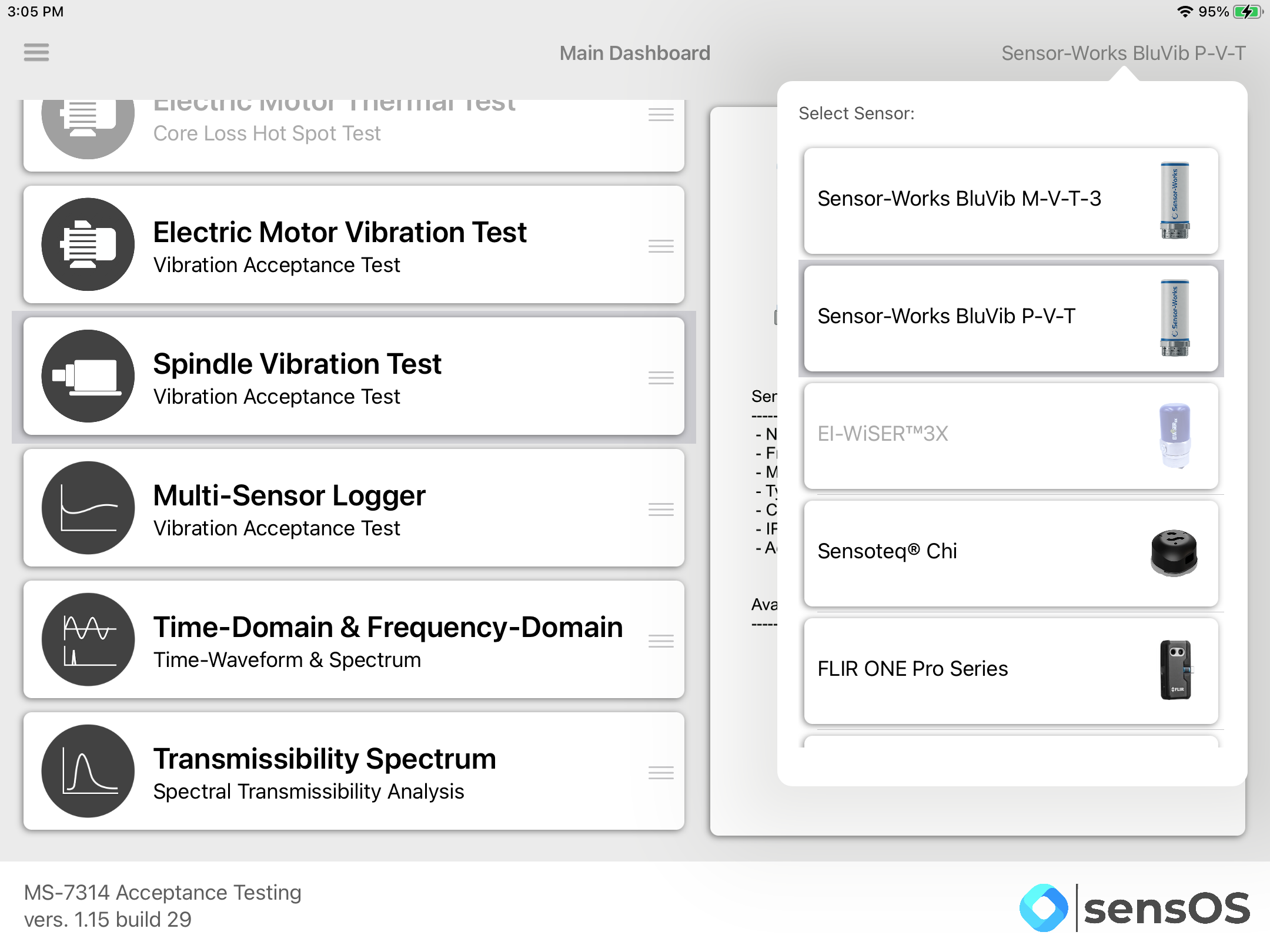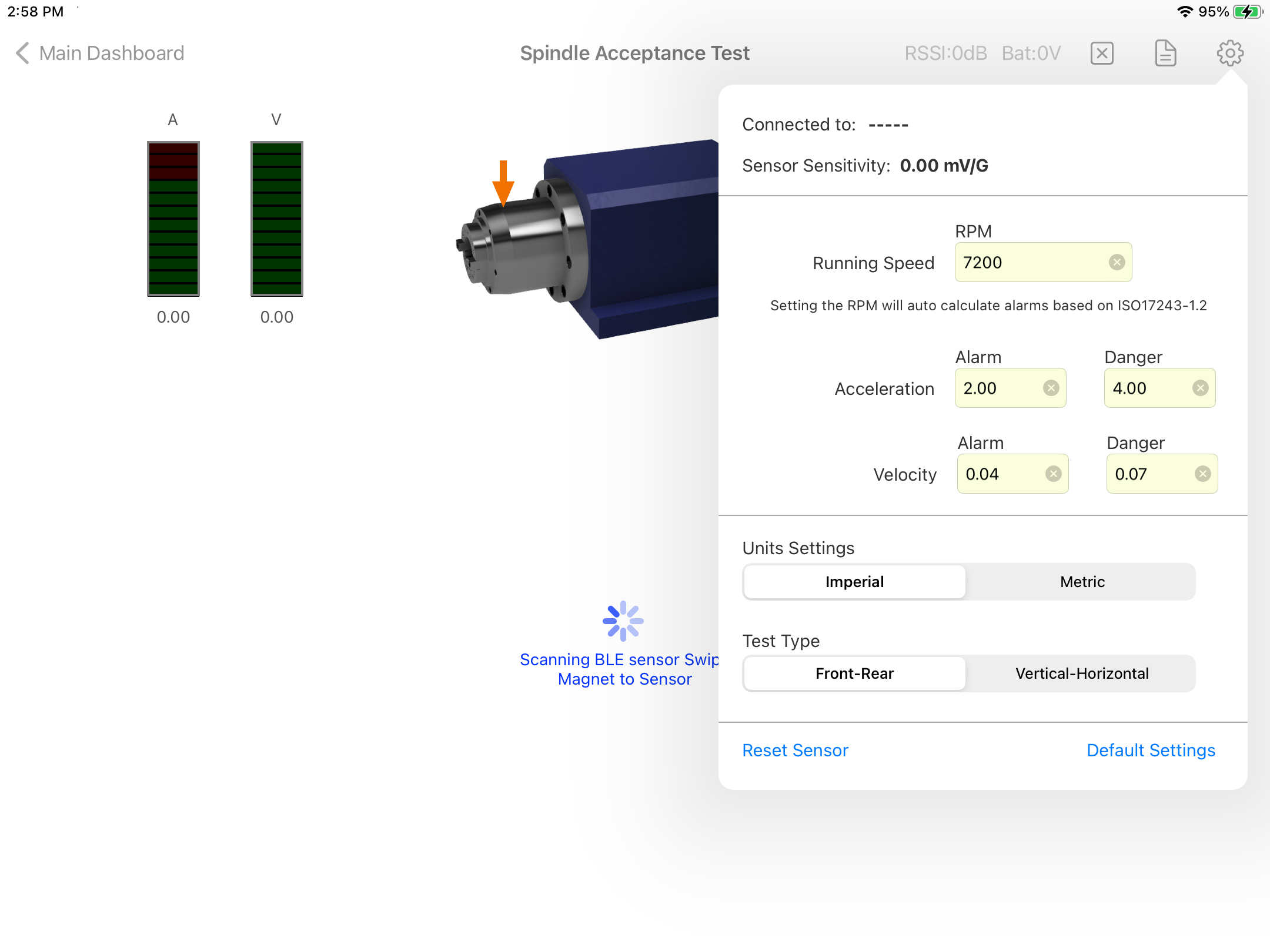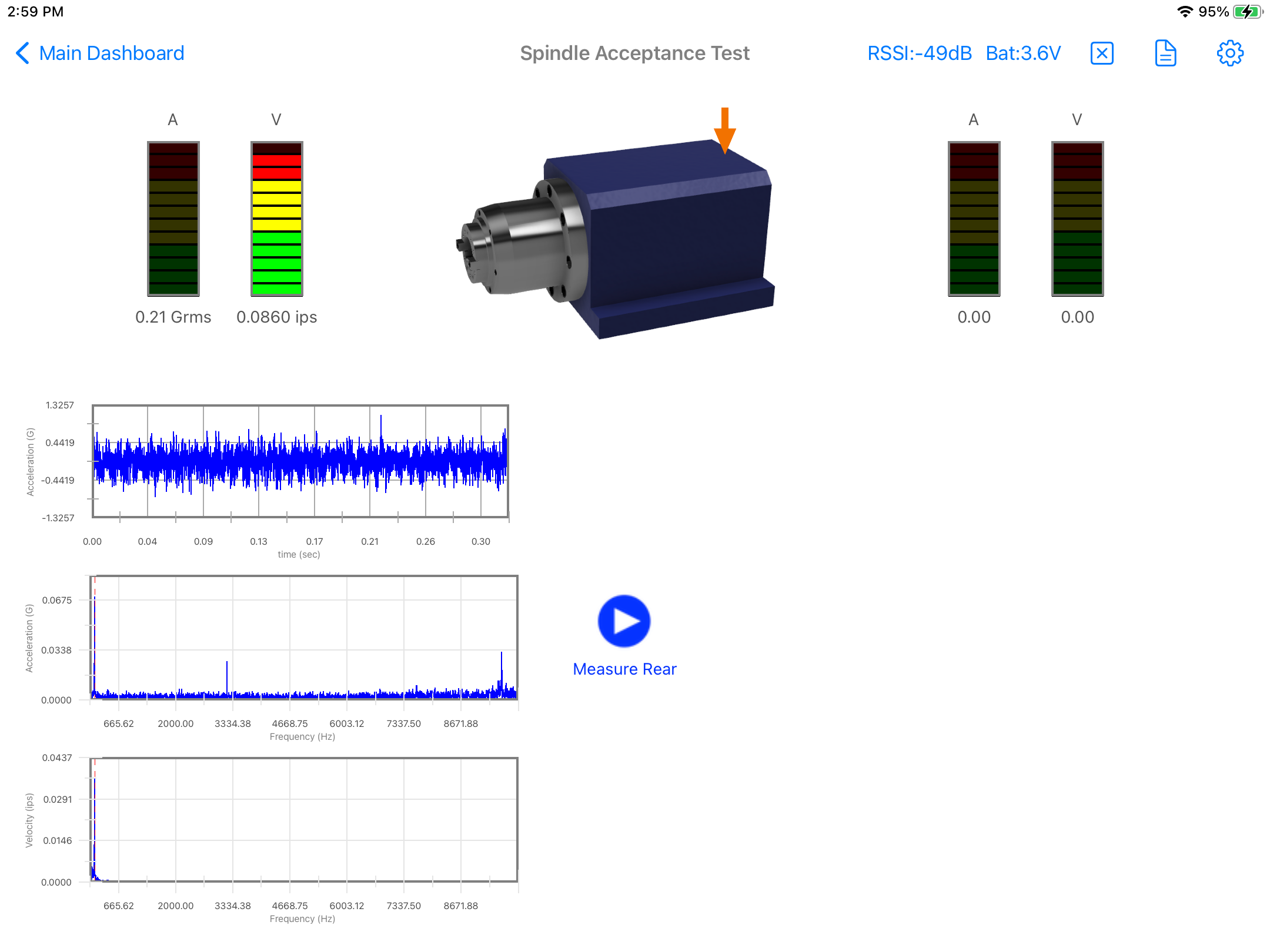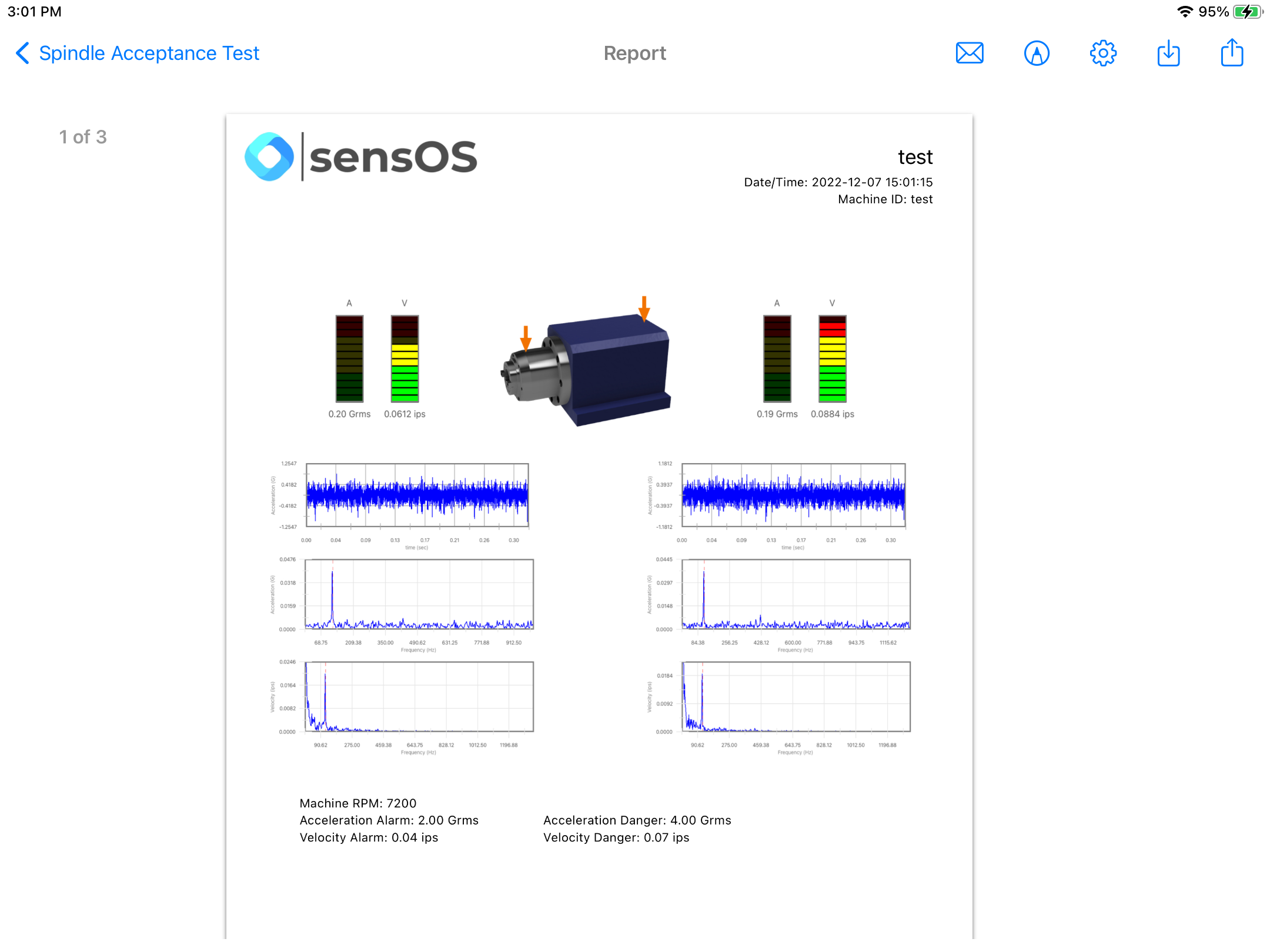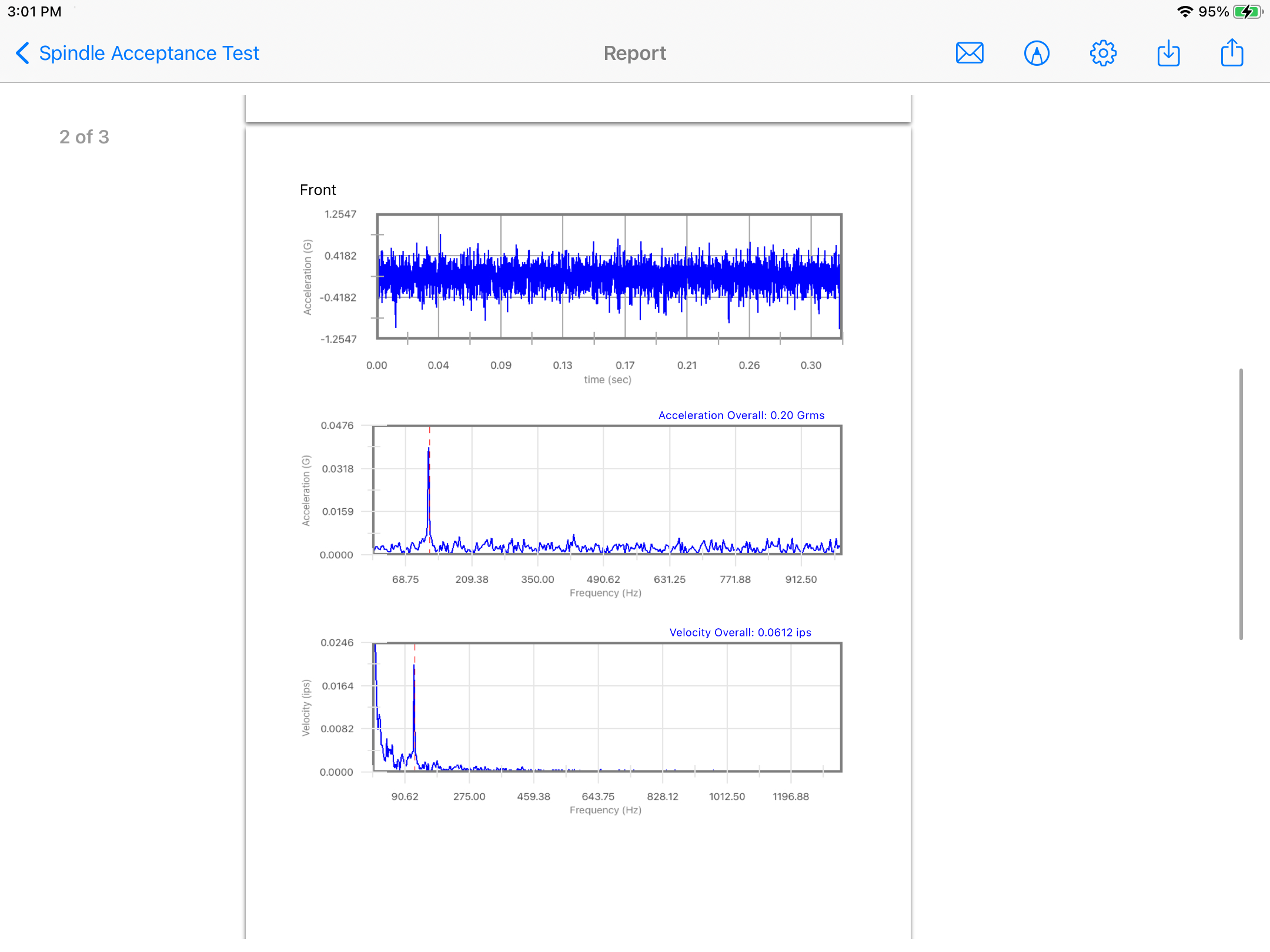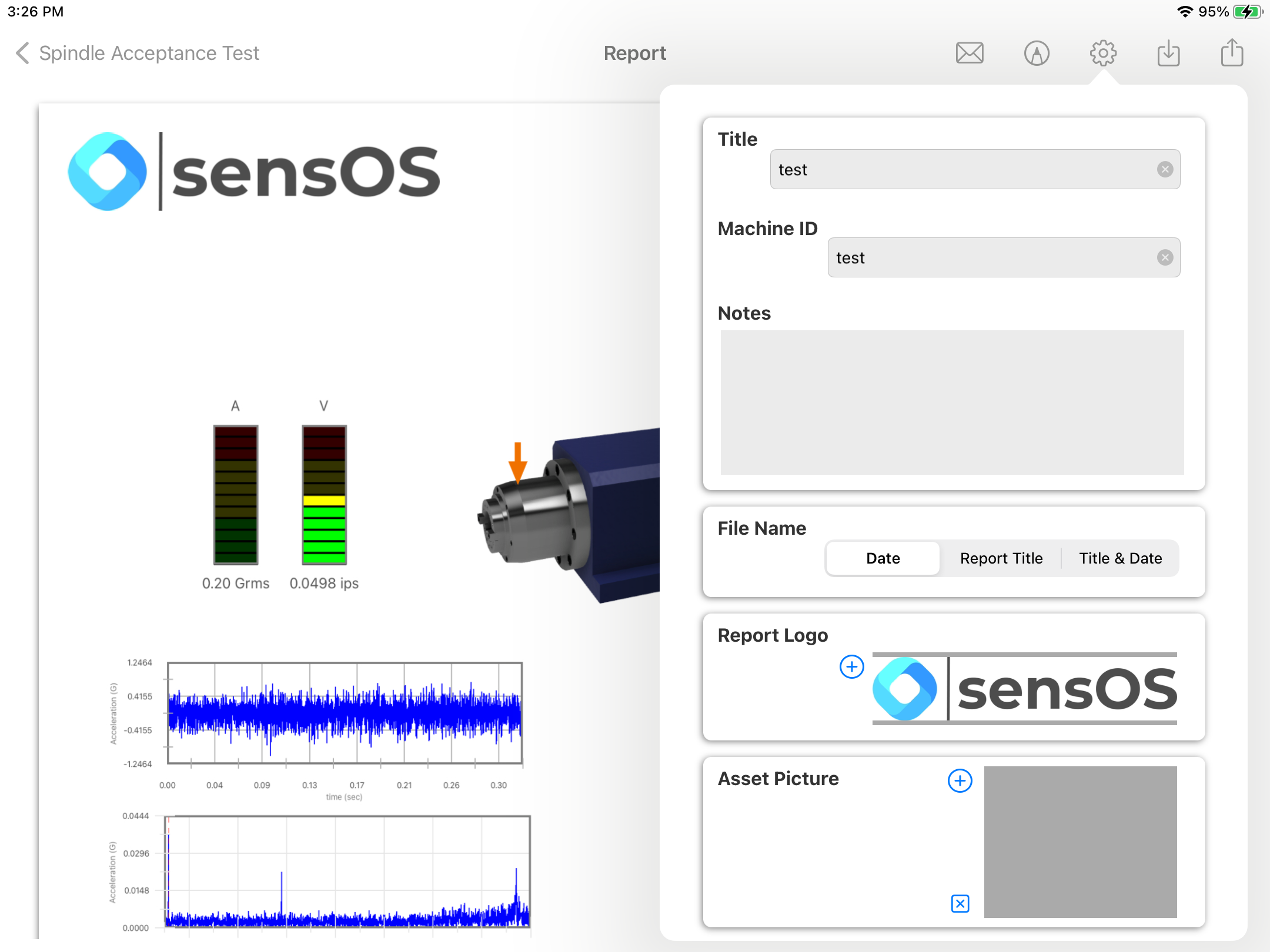Documentation
7314 Spindle Vibration Test
MS-7314: Machine Acceptance Testing iPadOS® version
- Version: 1.15 (b.29)
- Author: D. Bukowitz
- Created: 06 Oct, 2021
- Update: 22 Nov, 2022
If you have any questions that are beyond the scope of this document, Please feel free to email via info@sens-os.com
Description
The Spindle Vibration Test was developed using the vibration requirements and limits set by ISO/TR 17243-1.2 Standards. The App collects data from a single-axis wireless sensors mounted in the spindle in two positions (Front-Rear or Vertical-Horizontal) and perform an evaluation of the spindle condition based on its RPM; The spindle will pass the aceptance test if all measurments are in the green scale.
Compatibility
This module is compatible with the following wireless sensors:
- SensorWorks BluVib P-V-T (1-Axis)
Main Menu
- Tap on the Sensor name button to open the list of available sensors, and select the accelerometer type from the list
- From the list of functionalities select Spindle Vibration Test.
Note: The user can change the order of the functionalities in the list by dragging it from the right button on each cell
Spindle Vibration Test
- Tap on the settings button in the top bar menu to open the settings pop-up. Enter the machine RPM, the units and the test type (Can be Front-Rear or Horizontal-Vertical) The Acceleration and Velocity thresholds will be automatically caclulated based on the ISO/TR 17243-1.2 Standard. User can modify this threshold values, but the test will no more be ISO compliant. The sampling settings of the sensor are automatically set to comply with the standard.
- If the sensor is off, swipe a magnet around it to turn it on; the app will connect to it and the start ▶︎ button will be enabled.
- Place the sensor in the position shown in the spindle and press the start button to collect the vibration data. The vibration values will be displayed under the level meters, and the level meters will display the actual vibration level compared to the ISO thresholds. The vibration time-waveform plot and the Acceleration and Velocity Spectra can be zoomed by pinching the chart with two fingers or moved left-right by dragging it with one finger.
- Move the sensor to the next position and press the start button again to collect the vibration data. Press the start button one more time to generate the report.
- The report can also be generated by pressing the Report icon on the top bar menu. See Report for more details.
Report
- The report view contains several options in the top bar menu: 1:Send by Email, 2:Markup, 3:Configuration, 4:Save Report locally in the device, and 5:Upload Report to the Cloud bucket
- The markup tool allows the user to copy the report to the clipboard, send it by Airdrop or any other messaging app, email it, print it or saved it to Files. The markup tool will open the standard tool to paint on the pdf report.
- The Report Configuration pop-up allows the user to enter the Report Title, Machine ID and Notes to be added to the report. Here the user can also select a logo for the report. The report file name by default is the actual date and time, but the user can change it to the title name of the report or both, the title name and date.
Technical References
- ISO/TR 17243-1:2014 Machine tool spindles — Evaluation of machine tool spindle vibrations by measurements on spindle housing — Part 1: Spindles with rolling element bearings and integral drives operating at speeds between 600 min-1 and 30 000 min-1
- ISO/TR 17243-2:2017 Machine tool spindles — Evaluation of spindle vibrations by measurements on non-rotating parts — Part 2: Direct-driven spindles and belt-driven spindles with rolling element bearings operating at speeds between 600 r/min and 30 000 r/min
- vibEngine© framework (module: iso_tr_17243_allowableVibrationWithPower)
Changelog
See what's new added, changed, fixed, improved or updated in the latest versions.
Version 1.15 b.29 (22 Nov, 2022)
- Optimized Optimized for iPadOS®16
Version 1.01 b.06 (06 Oct, 2021)
Initial Release