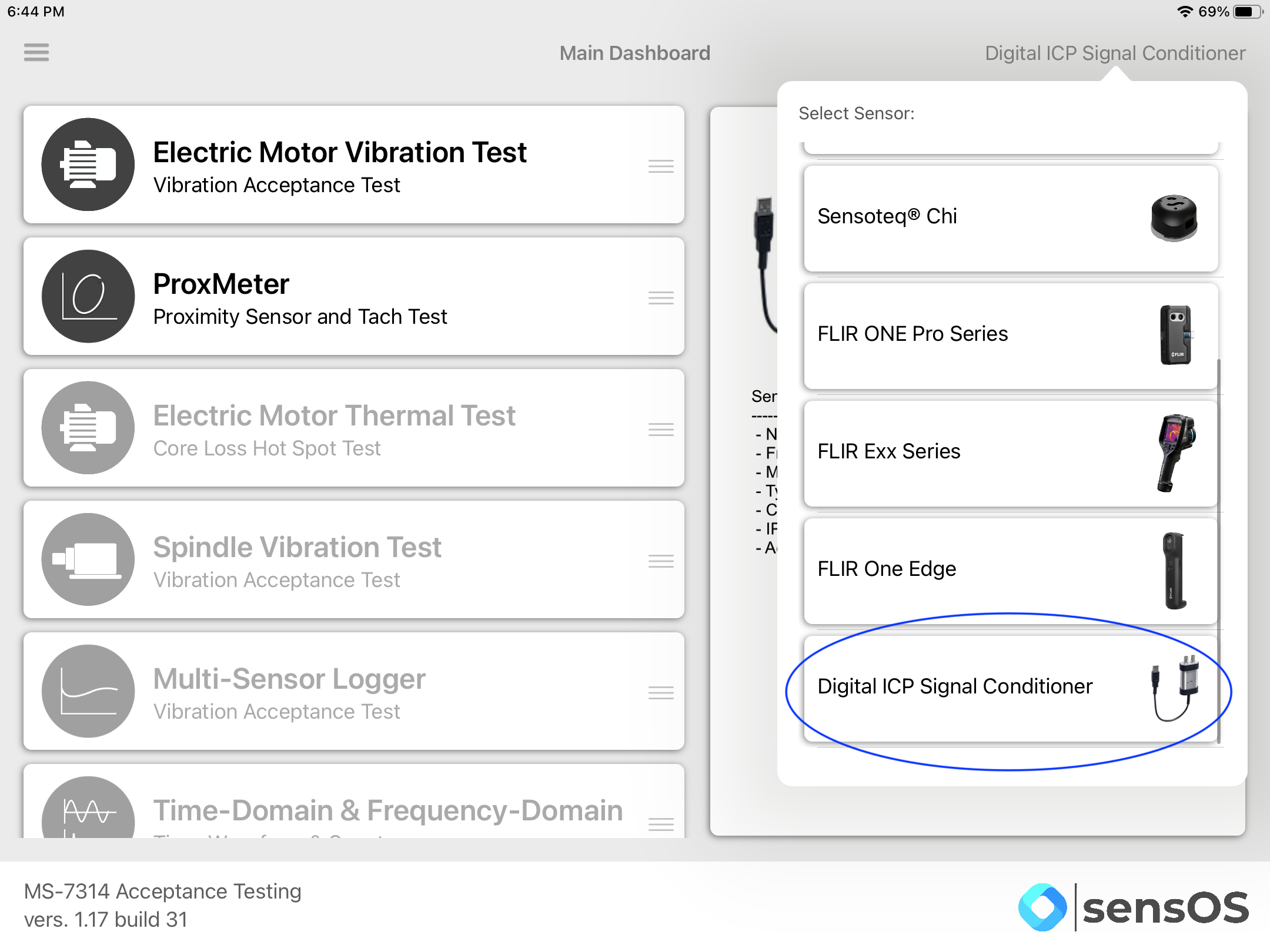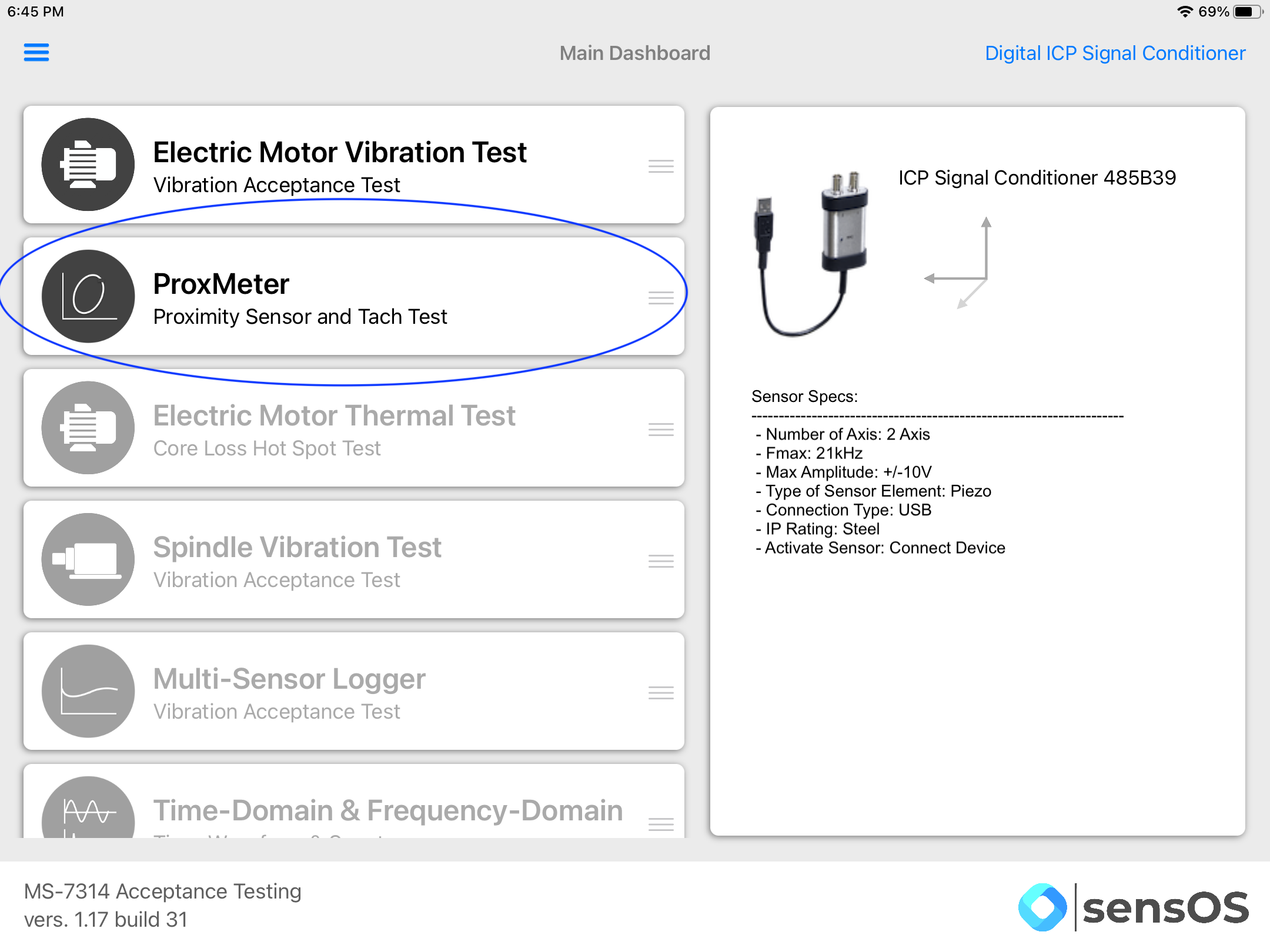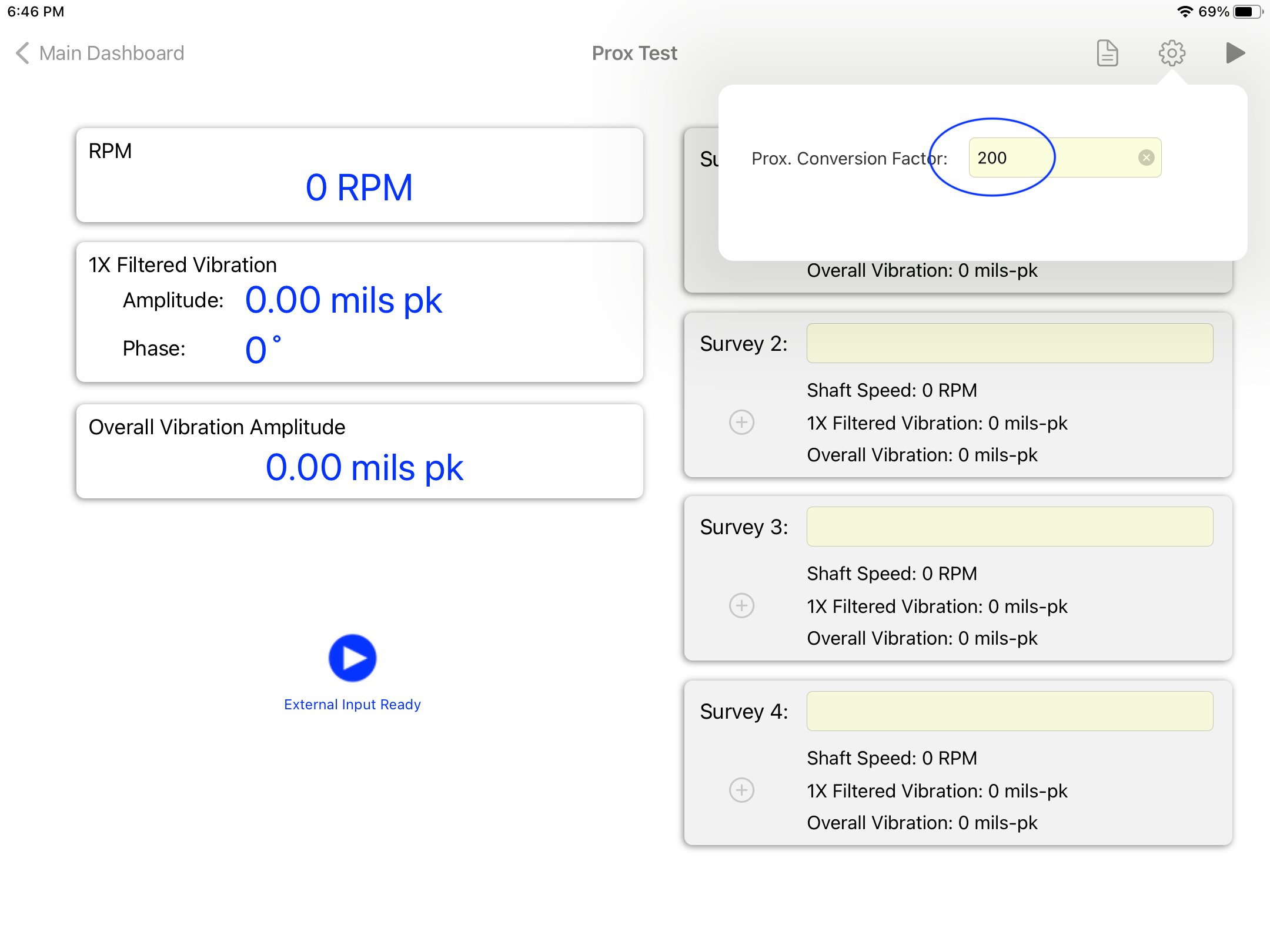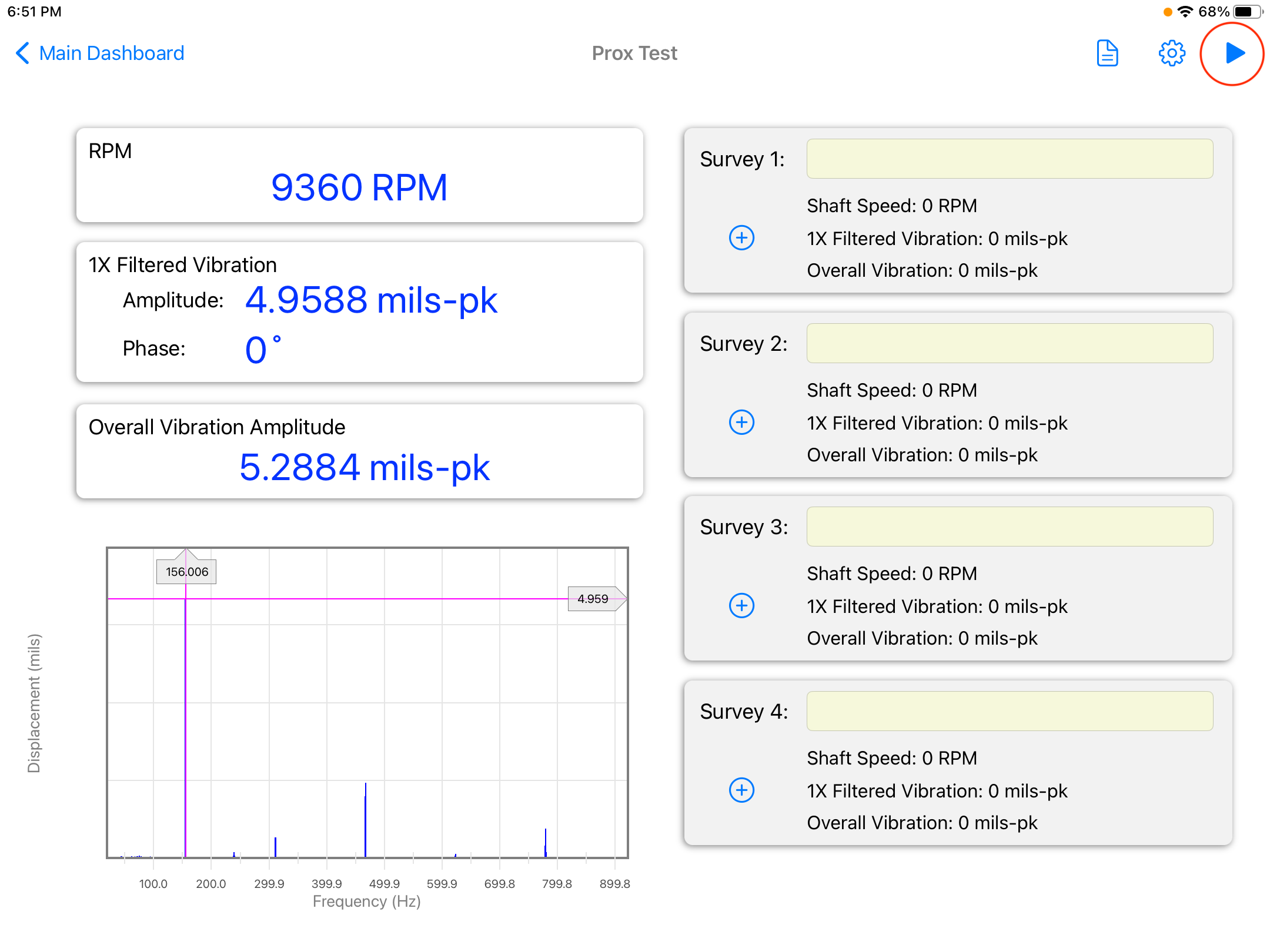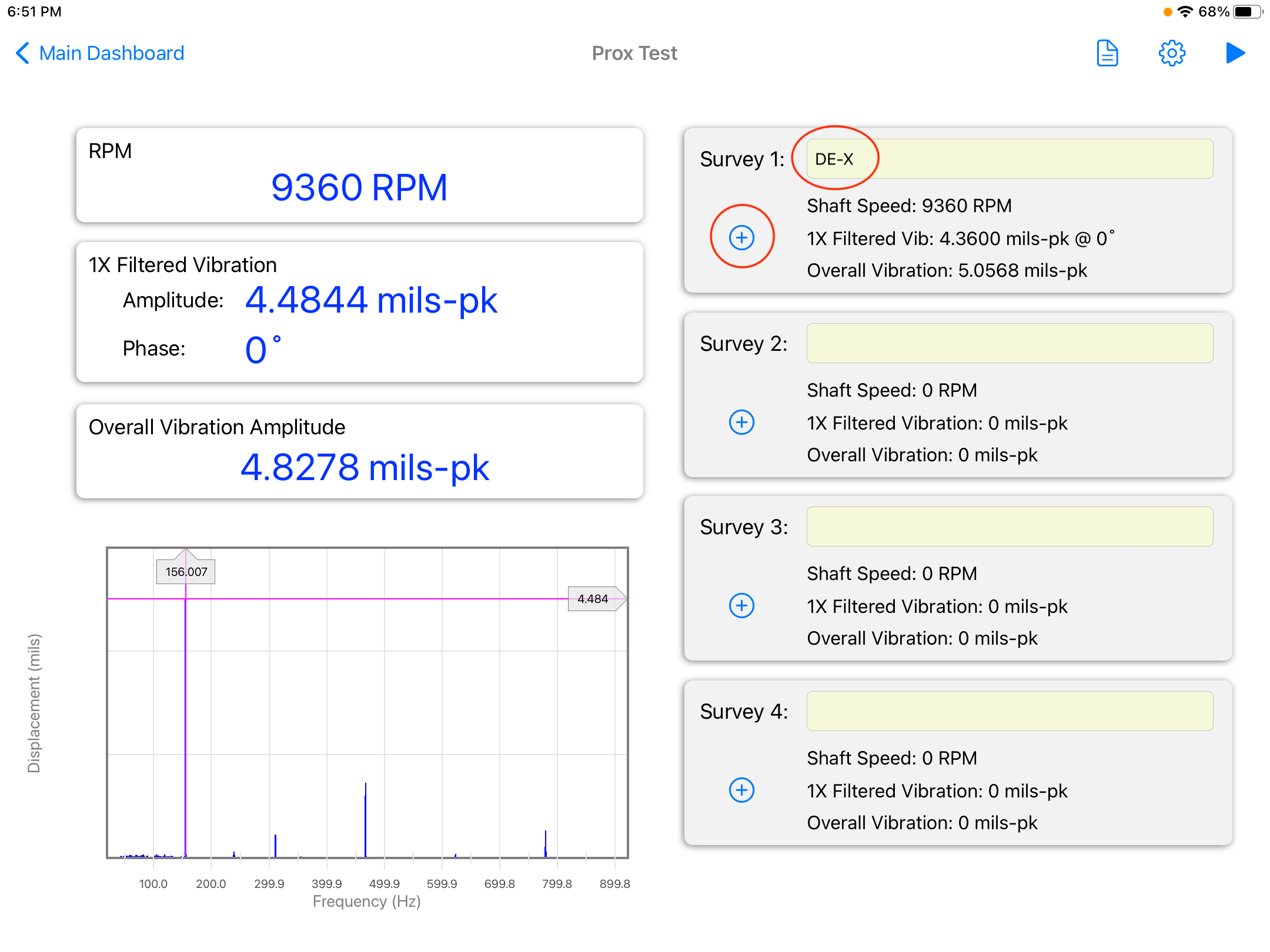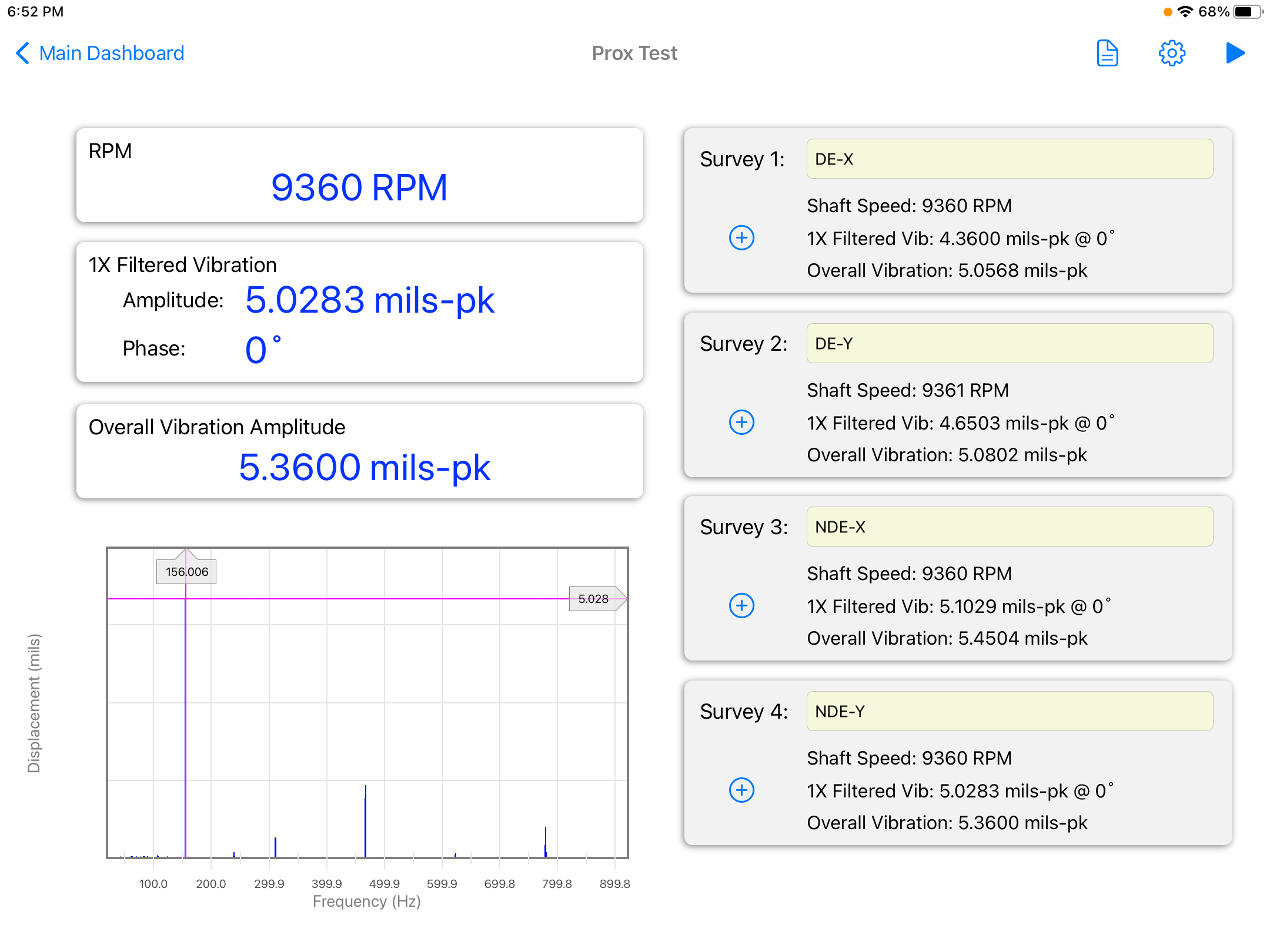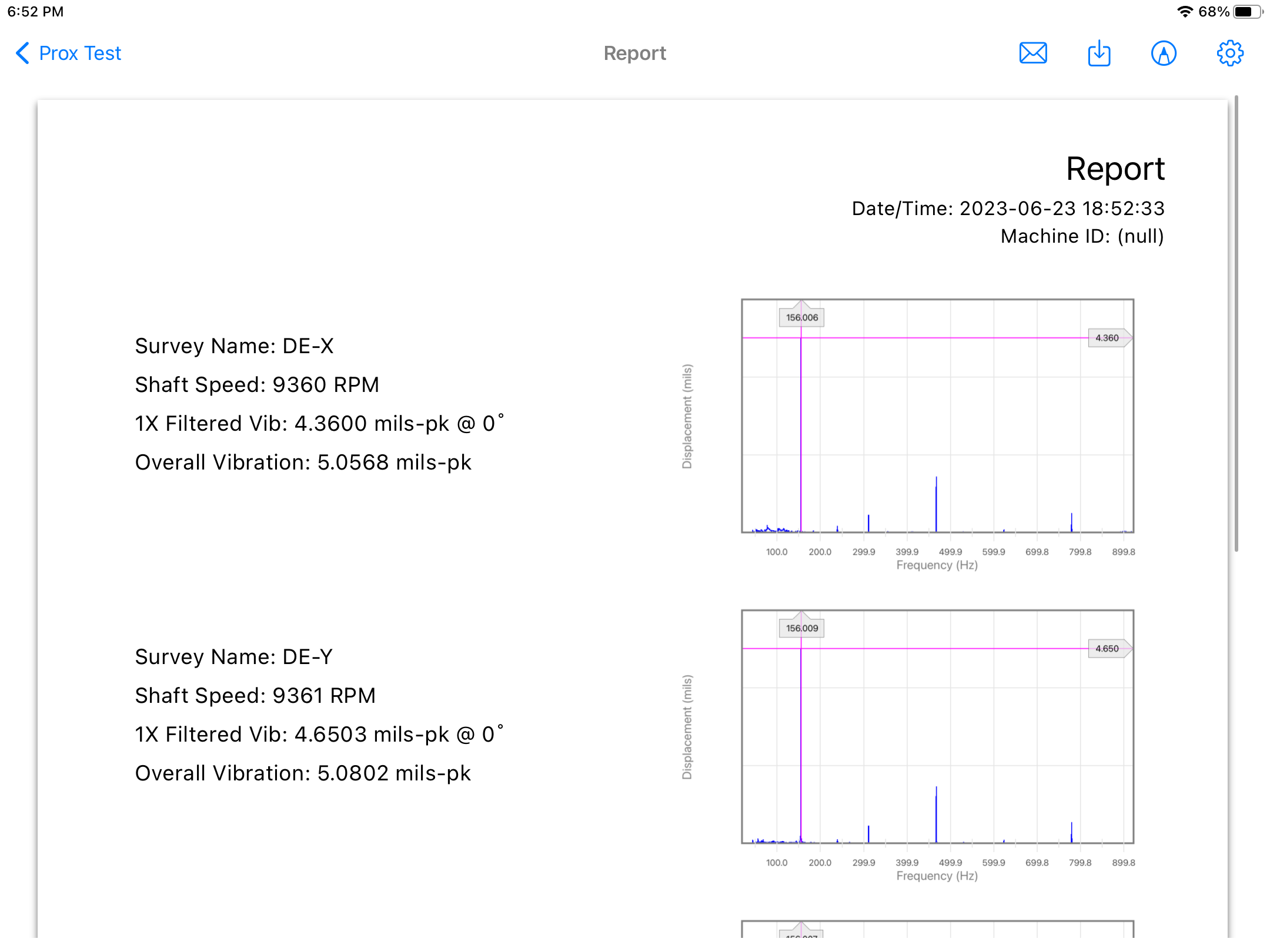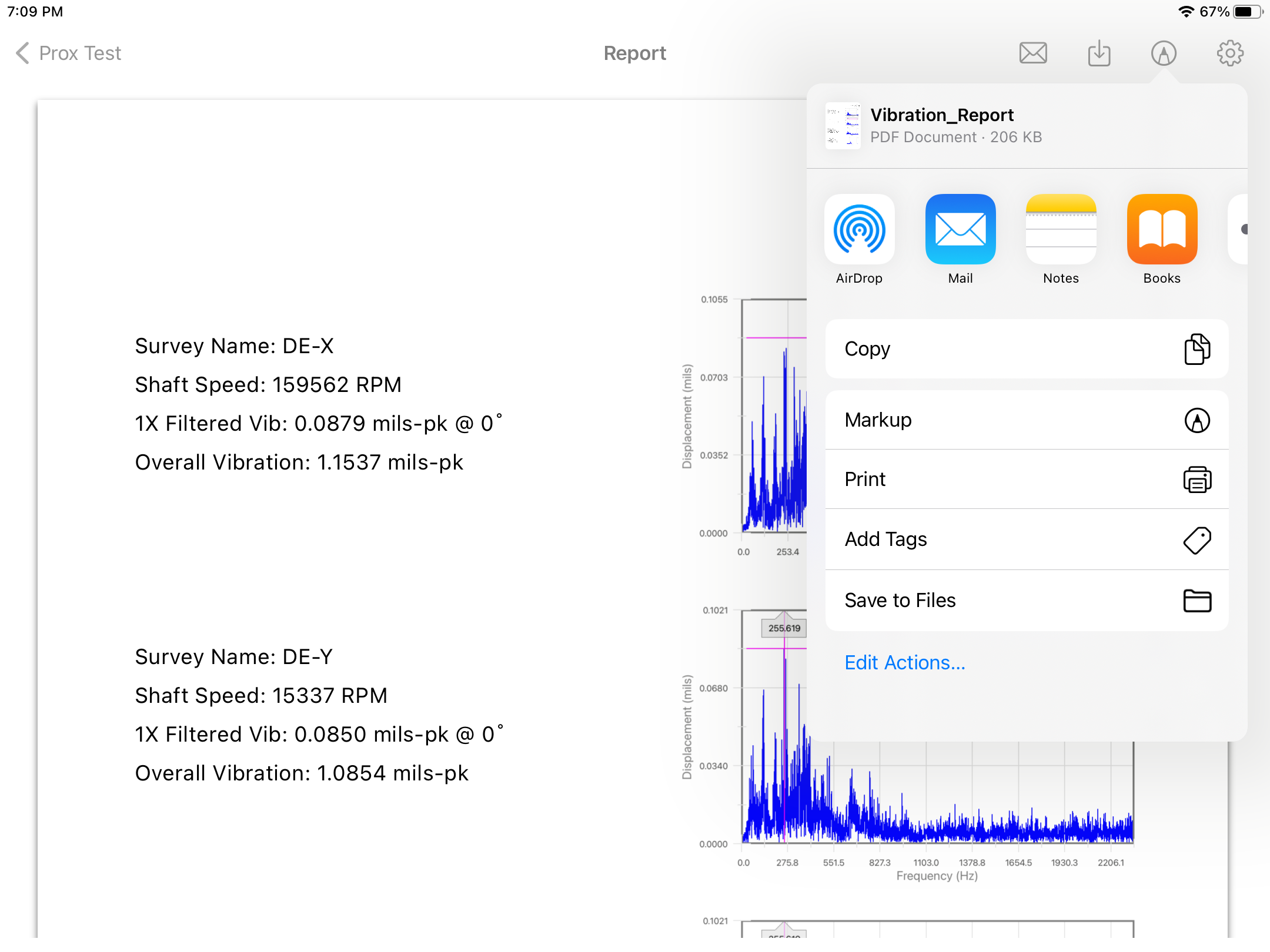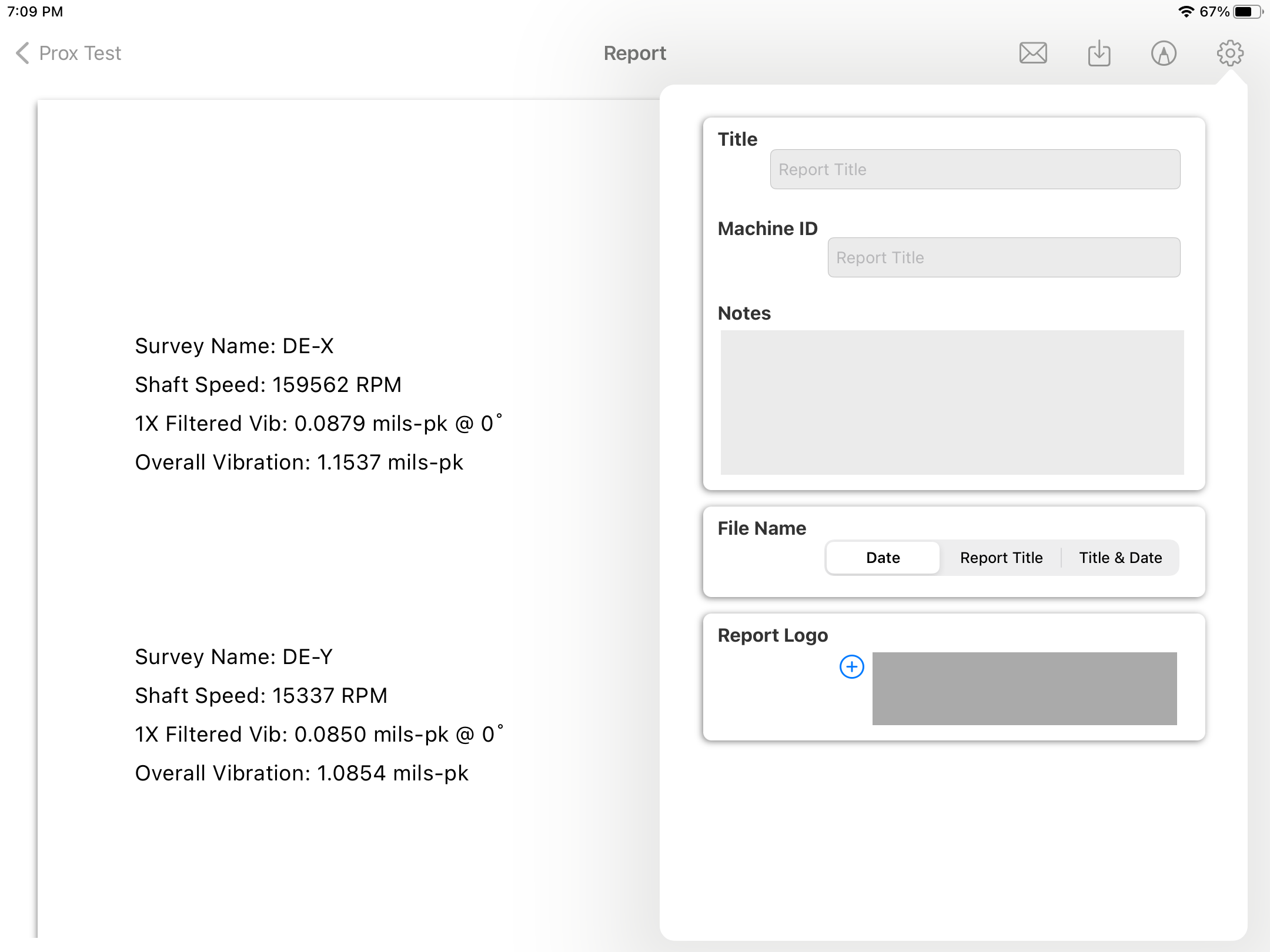Documentation
7314 Proximity Vibration Test
MS-7314: Proximity Vibration Test iPadOS® version
- Version: 1.18 (b.32)
- Author: D. Bukowitz
- Created: 06 Oct, 2021
- Update: 23 Jun, 2023
If you have any questions that are beyond the scope of this document, Please feel free to email via info@sens-os.com
Description
The Proximity Vibration Test functionality collects data from one proximity probe and a tachometer, providing the spectrum of the displacement vibration together with the 1X filtered vibration amplitude, phase and rpm.
Compatibility
This module is compatible with the following devices:
- ICP Digital Signal Conditioner (2-Ch)
Main Menu
- Tap on the Sensor name button to open the list of available sensors, and select the ICP Signal Conditioner from the list
- From the list of functionalities select ProxMeter.
Note: The user can change the order of the functionalities in the list by dragging it from the right button on each cell
Proximity Vibration Test
- On the settings popup enter the proximitor calibration value, i.e. for a 200mV/mils, use 200.
- Place the proximity probe and tachometer on the machine and press the 'start' button start collecting real-time data.
- Enter the position label for the first test, i.e. DE-X (Drive End, X Axis) and press the '+' button to store the spectrum plot and calculations.
- Move the proximity probe to the next position and repeat the test for the 4 points.
- When ready, press the Report button to generate the pdf report.
Report
- The report view contains several options in the top bar menu: 1:Send by Email, 2:Save Report locally in the device, 3:Markup tools & 4:Report Configuration,
- The markup tool allows the user to copy the report to the clipboard, send it by Airdrop or any other messaging app, email it, print it or saved it to Files. The markup tool will open the standard tool to paint on the pdf report.
- The Report Configuration pop-up allows the user to enter the Report Title, Machine ID and Notes to be added to the report. Here the user can also select a logo for the report. The report file name by default is the actual date and time, but the user can change it to the title name of the report or both, the title name and date.
Changelog
See what's new added, changed, fixed, improved or updated in the latest versions.
Version 1.18 b.32 (23 Jun, 2023)
- Optimized Optimized for iPadOS®16
Version 1.01 b.06 (06 Oct, 2021)
Initial Release